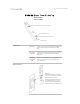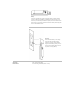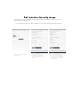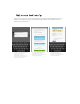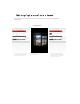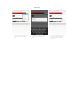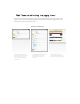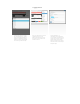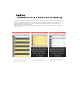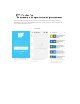User's Manual
Event History:
All past events, or only speci
fi
c kind, or only from speci
fi
c tag
The red "Events" button on the bottom of the screen opens "Event History". All types of events (such as open/close/moved, too
hot/cold, too wet/dry, out of range/back in range, water detected) from all tags associated with selected tag manager will be
shown in chronological order. The newest events are displayed on top, while older and older events are dynamically
downloaded from the cloud as you scroll down.
Events are collected 24/7 as long as the Tag Manager is connected to the Internet, so you can always review what happened
while you were away.
Tap on the red "Events" button to
open the "Event History" screen. Tap
on the home button on the top left
corner to go back to the tag list
screen.
If you want to view only a specific kind
of events, start typing the event name
in the search box, such as "opened".
If you want to view all events from a
specific tag, start typing the name of
tag in the search box, such as "Car
Key".