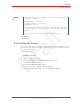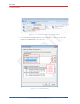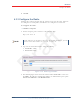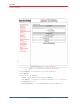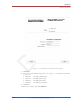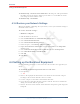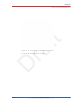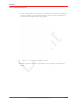User's Manual
Draft
56 RT 1000 v1.3 Deployment Guide R03.d
© 2010-2011 Wireless Seismic, Inc. All rights reserved.
Backhaul
Setting up the Backhaul Equipment
11 FM1100 only: Click Power Over Ethernet in the left pane. This option allows
the LAN 2 port on the radio to deliver passive PoE to a second FM1100 on the
mast using one short Ethernet cable.
12 FM1100 only: Click Enable.
4.3.4 Restore your Network Settings
When have finished configuring all of your radios, restore your network settings as
described in this section.
To restore network settings:
→ Windows computer
1 Click the Windows Start icon.
2 Select Control Panel. The Control Panel window opens.
3 Select Network and Internet.
4 Select Network and Sharing Center.
5 In the left pane, select Change adapter settings.
6 Right-click Local Area Connection and select Properties. The Properties
window opens.
7 Select Internet Protocol Version 4 (TCP/IP v4) and click Properties.
8 Select Obtain IP address automatically.
9 Click OK.
10 Click Close.
4.4 Setting up the Backhaul Equipment
Use the following procedure to erect and secure the mast that uses guy lines (55-
0007).
To install the backhaul components and erect the mast:
1 Prerequisites:
● TBD
2 Refer to the deployment instructions to determine the location and compass
heading to the next back haul site closer to central.
3 Use the compass to determine and mark that direction.
4 Locate the base such that the three guy lines and the mast clear obstructions
during erection and while in operation.
5 Remove the mast and electronics carrier from the transport bag and empty the
backpack.