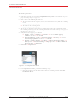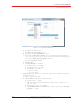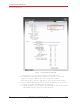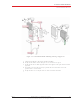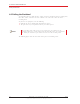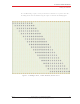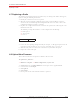User's Manual
90 RT System 2 v2.3 Deployment Guide R01.i
© 2010-2014 Wireless Seismic, Inc. All rights reserved.
4. Point-to-Point Backhaul
Replacing a Radio
4.7 Replacing a Radio
Any number of environmental hazards could destroy an existing radio. When this happens,
replace it using the following instructions:
1 Identify the radio that needs to be replaced.
2 When the radio was initially configured for the point-to-point backhaul, a label was
attached to the radio indicating which configuration file was used. Make a note of the
configuration label (for example, 12:A-P12).
3 Duplicate the configuration label and attach it to the replacement radio using the same
information and color.
The following example label indicates a radio configured for the following:
Ɣ Radio pair 12
Ɣ Access Point
Ɣ Pole 12
4 Locate the corresponding configuration file (for example, 12-AP.cfg) and upload it to the
replacement radio according to step 4 on page 73 through step 13 on page 76.
5 Mark the faulty radio is so that it does not work its way back into the spread.
6 Replace the radio on the pole.
4.8 Upload New Firmware
This section describes how to upload new firmware into the radio.
To upload new firmware:
ĺ Windows computer ĺ Radio Configuration, System tab
1 Click Browse next to Upload Firmware and navigate to the supplied BIN file.
2 Select the file and click Open.
3 Click Upload.
4 Click Update.
5 Do not power off the radio until the firmware is updated.
12:A-P12 White