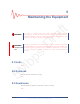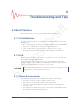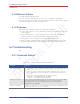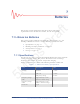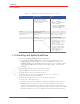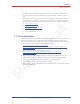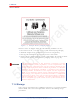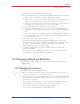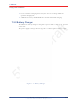User's Manual
5Mbps Draft
74 RT 1000 1.5.0 Deployment Guide R03.h
© 2010-2012 Wireless Seismic, Inc. All rights reserved.
6. Troubleshooting and Tips
Troubleshooting
6.1.4 Ethernet Cables
Use CAT6 enhanced quality cables.
To ensure a protected connection, be sure to use an Ethernet cable with a
protective shell (65-0051) when connecting Ethernet cables to the PoE (see Figure
3–8 Protective Ethernet Connector on page 38).
6.1.5 Antennas
When placing or selecting antennas in, consider the following:
In areas where there is a steep inclination, smaller gain antennas may provide
a better signal.
In areas where there is a steep inclination, try to reduce the inclination by
going up or down at an angle rather than straight up or down.
Use repeaters to cover overpass and steep inclination situations.
If you need more signal strength, use an extender with a riser to elevate the
antenna. This is the typical scenario with the BSU at the backhaul location.
6.2 Troubleshooting
TBD
6.2.1 Fluidmesh Radios
TBD
Table 6–1 Troubleshooting Fluidmesh Radios
Problem Solutions
Not communicating • Try sending a ping command in a CMD window to the IP address of the
radio.
• If you are trying to connect directly with a computer, make sure you
have configured a private network (see “Create a Private Network” on
page 46).
• Ensure that you have configured the radios as follows:
- FM1100 = mesh POINT (remote backhaul)
- FM3100 = mesh END (central backhaul)
Cannot access GUI If you configure two FM1100 radios on the same mast to be a mesh POINT
and a mesh END, they will communicate over the switch and lock
everything else out of the communication loop. They must both be
configured as mesh POINTs
GUI not responding It takes one full minute to see the alignment statistics in the Fluidmesh GUI
(from the browser), so be sure to wait for it.