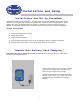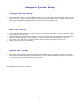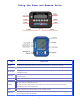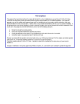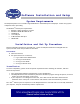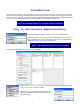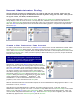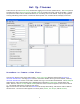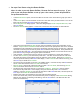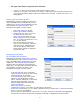User's Manual
9
• Set up a Class Roster using the Roster Builder
Note: In order to use the Roster Builder, Remote Devices must be set up. If you
wish to use the Roster Builder to set up your class roster, please skip ahead to:
Set up Remote Devices.
o In the Remote Devices pane, click the checkbox to the left of the remote device group you wish to
user.
o In the Classes pane, click the checkbox to the left of the class roster you wish to build. Turn on the
Base Unit and click the Build Roster button on the toolbar.
o The Finding Base Unit dialog appears. When the dialog displays Found 1 iRespond Base Unit, click
the Done button.
o The Roster Builder dialog appears. At this time, instruct the users to power on their Remotes.
o If the class type selected was By PIN, the user will be prompted to enter their PIN number on the
Remote. If By Username and Password was selected, users will be prompted to enter their username
and password. This information is entered on the Remote using the stylus or the soft keys. When the
username is entered, press the soft key under END to advance to the password. Enter password and
press the soft key under END. Once this has been entered, the Remote’s screen will ask the user to
press the Enter key to begin entering their profile information.
o If By Username / Password was selected, the user will be prompted to re-enter their password.
o To enter the First Name, press the soft key under the F. The user will then be able to enter their
last name using the stylus provided or using the soft keys on the remote. When the First Name is
entered, press the soft key under END on the display. If the First Name was entered correctly, press
the Enter key to submit the First Name.
o The remote will now prompt for the user’s MI (middle initial). Press the soft key under M and enter
the MI in the same manner as the First Name was entered.
o The Last Name is entered by pressing the soft key under L for Last Name, then entering the Last
Name in the same manner as the First Name and MI.
o The Remote will now prompt the user to enter their Student ID. Student ID’s must be numeric.
Press the soft key under the S on the display, then press the soft key under 123 to switch to
numbers. Enter the Student ID, press the soft key button under END when done, and then press the
Enter key if the Student ID was entered correctly.
o Remotes will power off automatically once the profile has been entered.
o As the users enter their profile, the information they enter will display in the Roster Builder dialog.
When all user profiles are showing in this dialog, click the Done button. The Base Unit will now
power off automatically.