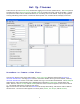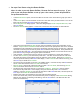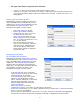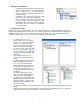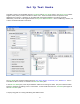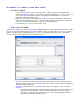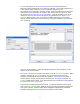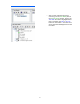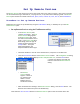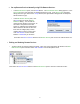User's Manual
17
• Set up Remote Devices Manually using Edit Remote Devices.
o In the Remote Devices pane, click the New Button. The New Remote Device dialog appears. In the
Device Name box, enter the name for the Remote Device group. In the Device Type drop-down
dialog select the type and click the Accept button (this Quick Guide is designed for the iRespond
Advanced device type).
o In the Edit Remote Devices pane, click
the New button to launch the New
Remote ID dialog. You can find the
remote unit ID number in two places; on
the remote unit splash screen after
power on, and below the equipment ID
label located on the back of each unit.
Enter the last 4 digits (may contain
number and/or letters) of the ID and
click Next Remote to enter another
Remote or Finished if you are done.
Click either the Save or Save As button in the Remote Devices pane to save the remote device file.
• Editing and Deleting Remote Devices.
o To edit or delete an existing remote ID number, right click on the appropriate ID number in the Edit
Remote Devices pane and select either Edit or Delete from the drop-down menu.
Click either the Save or Save As button in the Remote Devices pane to save the remote device file.