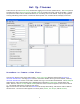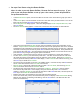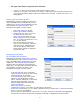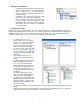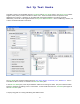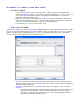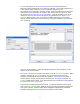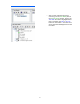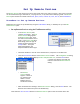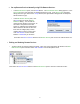User's Manual
16
Set Up Remote Devices
The Remote Devices pane allows you to select the remote units to be used in a session. Each group of remotes
can be named reflecting a classroom set, carrying case set, or any other useful identifying name. The Remote
Devices pane contains the toolbar buttons New, Open, Delete, Uncheck All, Save, Save As, and Find Remotes.
Procedure to Set up Remote Devices:
Remote Devices can be set up automatically using the Find Remotes utility, or manually set up in the Edit
Remote Devices pane.
• Set up Remote Devices using the Find Remotes utility.
o In the Remote Devices pane,
click the New button. The New
Remote Device dialog appears.
In the Device Name box, enter
the name for the Remote Device
group. In the Device Type drop-
down dialog select the type of
system you have and click the
Accept button. This Quick
Guide is designed for the
iRespond Advanced device type.
o Check the checkbox to the left of the Remote Device, and power on the Base Unit.
o Click the Find Remotes button on the Remote Devices toolbar. The Finding Base Unit dialog
appears. When the dialog displays Found 1 iRespond Base Unit, click the Done button.
o The Remote
Collector dialog
appears. Power on
all remotes to be
added. As each
Remote Device is
found and collected,
a remote icon appears along with the
Remote’s UID in the Remote Collector
dialog.
o When all Remotes are showing in the Remote Collector dialog, click the Done button. The
Base Unit and remotes will power off automatically.
Click either the Save or Save As button in the Remote Devices pane to save the remote device file.