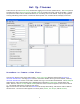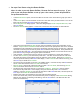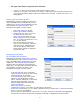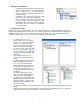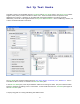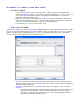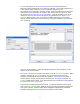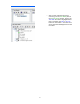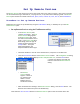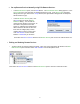User's Manual
14
o For True/False questions, select True/False from the Template drop-down list.
Responses A and B automatically fill in with True and False. Click on the checkbox for A
or B to indicate which response is correct (checkmark changes to green).
o Fill In questions are answered in the same manner, leaving an underscore line where the
information is to be supplied by the student. After entry of the Fill In question, enter
the sentence (Select response A to fill in the blank). Click the checkbox to the left of
response A, then click the S box to the right of the grayed entry area, and a Correct
Responses dialog appears. Enter up to three acceptable responses for the question.
Indicate whether the answer is case sensitive by clicking the checkbox, then click OK to
close the dialog.
o Objective and Remediation. Enter the appropriate objective and remediation for the
question in the areas provided.
o Spell Check. This button is located in the upper left of the New Question window. When
clicked, it launches the Spell Check dialog. Spell Check operates like any other
Windows
TM
based program that performs the capability. Correct any errors found. If
another question is to be entered into the Test Bank click Next Question and the New
Question window appears again. If all questions have been entered click Finished button
to return to the Session Setup screen.
o Continue until all questions have been entered. To keep the questions in the desired
order in the Edit Test Banks pane, highlight the last question entered before clicking the
New Question button. Question order can be changed by highlighting the individual
questions and using the Move Up and Move Down buttons on the toolbar.