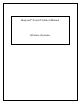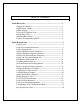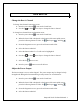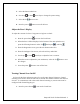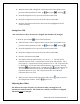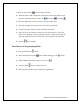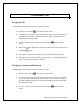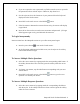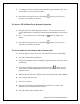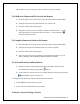User's Manual
iRespond Touch Technical Manual 3
2. When the base’s UID is displayed at the bottom of the main splash screen,
press the following buttons in order: F2 , Backspace , and Flag .
3. From the diagnostics screen, press the soft button under CFG.
4. From the Configure Unit screen, select the soft key under MIS.
5. Press the soft button under SCN to turn on (SCN is highlighted) and off
channel scanning.
Setting Base UID
The Touch base’s UID is set before it is shipped and should not be changed.
1. Press the power button
to turn on the Touch base.
2. When the base’s UID is displayed at the bottom of the main splash screen,
press the following buttons in order: F2 , Backspace , and Flag .
3. From the diagnostics screen, press the soft button under CFG.
4. From the Configure Unit screen, select the soft key under MIS.
5. Press the soft button under ADR.
6. The display will look similar to this 0 12 44 56 < 3. The four sets of
numbers to the left of the < represent the hex bits of the UID address. The 3
to the right of < represents the current position we are at. The 3 represents the
0. Pressing the up or down arrows will increment 0 one at a time. Pressing
Backspace
increments 0 by 10. Pressing the Flag will decrement 0 by
10. To switch between hex sets use the left and right arrow keys. The 2
represents the hex set of 12. The 1 represents the hex set of 44 and 0
represents the hex set of 56.
7. When you have entered in the appropriate UID press F1 again to return to
the configuration window. Press F1
again to save.
Adjusting Base Offset
The Offset is the center frequency for all remote radios, ensuring base can
communicate with all remotes. The Touch base’s Offset is set before it is shipped
and should never be changed.