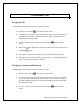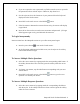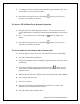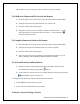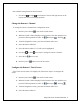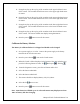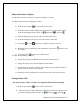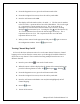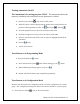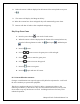User's Manual
iRespond Touch Technical Manual 11
Adjust the Remote’s Display
To adjust the contrast of a remote if it appears too light or too dark:
To adjust contrast from the configuration menu:
1. Press the power button to turn on the Touch remote.
2. When the remote’s UID is displayed at the bottom of the main splash screen,
press the following buttons in order: F2
, Backspace , and Flag .
3. From the diagnostics screen, press the soft button under CFG.
4. From the Configure Unit screen, select the soft key under DIS.
5. Use the up
or down arrow keys to adjust the remote’s contrast.
6. When the screen is adjusted to your satisfaction, select the F1 button to save
the changes.
7. Press the power button to turn off the remote.
To adjust contrast during a session:
1. Select the soft key under MENU from the remote session screen.
2. Using, the stylus, select Contrast Adjust from the Menu.
3. Using the stylus, drag the scroll bar left to make the screen contrast darker, or
right to make the screen contrast lighter.
4. When the contrast is adjusted to your satisfaction select OK with the stylus.
Setting Remote UID
The Touch remote’s UID is set before it is shipped and should not be changed.
1. Press the power button
to turn on the Touch remote.
2. When the remote’s UID is displayed at the bottom of the main splash screen,
press the following buttons in order: F2 , Backspace , and Flag .