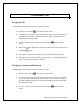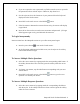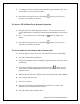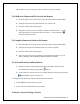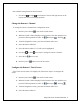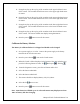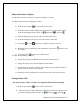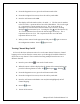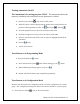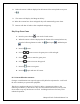User's Manual
iRespond Touch Technical Manual 9
Not available during Instructor-Paced sessions.
1. Use the left
and right arrow buttons or the left and right arrows on the
touch screen to review through questions.
Change the Remote’s Channel
To change the remote’s channel from configuration menu:
1. Press the power button to turn on the Touch remote.
2. When the Touch’s UID is displayed at the bottom of the main splash screen,
press the following buttons in order: F2 , Backspace , and Flag .
3. From the diagnostics screen, press the soft button under CFG.
4. Select the button under RF.
5. Select the button under Ch. Ch will now be highlighted.
6. Use the up or down arrow keys to change the remote’s channel.
7. Select the F1 button to save.
8. Press the power button to turn off the remote.
Configure the Remote’s Touch Screen
If the Touch screen seems to be slightly off, follow these steps to reconfigure the
screen.
1. Press the power button
to turn on the Touch remote.
2. When the Touch’s UID is displayed at the bottom of the main splash screen,
press the following buttons in order: F2 , Backspace , and Flag .
3. From the diagnostics screen, press the soft button under CFG.
4. Select the button under TS.