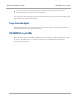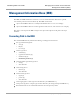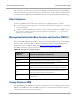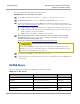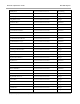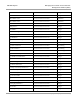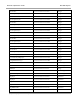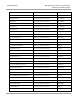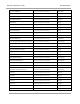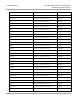User's Manual
Table Of Contents
- Cambium
- PMP 450 Operations Guide
- Safety and regulatory information
- Contents
- List of Figures
- List of Tables
- PMP support website: http://www.cambiumnetworks.com/support
- Cambium main website: http://www.cambiumnetworks.com/
- Sales enquiries: solutions@cambiumnetworks.com
- Email support: support@cambiumnetworks.com
- Cambium Networks
- 3800 Golf Road, Suite 360
- Rolling Meadows, IL 60008
- Growing Your Network
- Managing Bandwidth and Authentication
- Configuring quality of service
- Maximum Information Rate (MIR) Parameters
- Token Bucket Algorithm
- Maximum Information Rate Data Entry Checking
- Bandwidth from the SM Perspective
- Interaction of Burst Allocation and Sustained Data Rate Settings
- High-priority Bandwidth
- Traffic Scheduling
- Setting the Configuration Source
- Quality of Service (QoS) Tab of the AP
- DiffServ Tab of the AP
- Quality of Service (QoS) Tab of the SM
- DiffServ Tab of the SM
- Configuring a RADIUS server
- Understanding RADIUS for PMP 450
- Choosing Authentication Mode and Configuring for Authentication Servers - AP
- SM Authentication Mode – Require RADIUS or Follow AP
- Handling Certificates
- Configuring your RADIUS servers for SM authentication
- Configuring your RADIUS server for SM configuration
- Using RADIUS for centralized AP and SM user name and password management
- RADIUS Device Data Accounting
- RADIUS Device Re-Authentication
- RADIUS Attribute Framed-IP-Address
- Configuring quality of service
- Managing the network from a Network Management Station (NMS)
- Using Informational Tabs in the GUI
- Viewing General Status (AP)
- Viewing General Status (SM)
- Viewing Session Status (AP)
- Viewing Remote Subscribers (AP)
- Interpreting messages in the Event Log
- Viewing the Network Interface Tab (All)
- Viewing the Layer 2 Neighbors Tab (AP and SM)
- Viewing the Scheduler Tab (AP and SM)
- List of Registration Failures (AP)
- Interpreting Data in the Bridging Table (All)
- Translation Table (SM)
- Interpreting Data in the Ethernet Tab (All)
- Interpreting RF Control Block Statistics in the Radio Tab (All)
- Interpreting Data in the VLAN Tab (ALL)
- Viewing Data VC Statistics (All)
- Viewing Summary Information in the Overload Tab (All)
- Viewing Filter Statistics (SM)
- Viewing ARP Statistics (SM)
- Viewing NAT Statistics (SM)
- Viewing NAT DHCP Statistics (SM)
- Interpreting Data in the GPS Status Page (AP)
- Accessing PPPoE Statistics About Customer Activities (SM)
- Viewing Bridge Control Block Statistics (All)
- Using Tools in the GUI
- Using the Spectrum Analyzer Tool
- Graphical spectrum analyzer display
- Using the AP as a Spectrum Analyzer
- Using the Remote Spectrum Analyzer Tool (AP)
- Using the Alignment Tool (SM)
- Using the Link Capacity Test Tool (AP or SM)
- Using the AP Evaluation Tool (SM)
- Using the OFDM Frame Calculator Tool for Collocation (AP or SM)
- Using the Subscriber Configuration Tool (AP)
- Reviewing the Link Status Tool Results (AP)
- Using the BER Results Tool (SM)
- Using the Throughput Monitoring Tool (AP)
- Using the Sessions Tool (AP)
- Maintaining Your Software
- Troubleshooting
- General planning for troubleshooting
- General fault isolation process
- Secondary Steps
- Procedures for Troubleshooting
- Module Has lost or does not establish connectivity
- NAT/DHCP-configured SM has lost or does not establish connectivity
- SM Does Not Register to an AP
- Module has lost or does not gain sync
- Module does not establish Ethernet connectivity
- Module does not power on
- Power supply does not produce power
- CMM does not pass proper GPS sync to connected modules
- Module Software Cannot be Upgraded
- Module Functions Properly, Except Web Interface Became Inaccessible
- Reference information
SM MIB Objects
Managing the network from a Network
Management Station (NMS)
3-6
pmp-0049 (September 2012)
To use this MIB with an NMS, perform the following steps.
Procedure 2 Using the MIB with an NMS
1
On the NMS, immediately beneath the root directory, create directory mibviewer.
2
Immediately beneath the mibviewer directory, create directory cambiummibs.
3
Download the following three standard MIB files from the Internet Engineering Task Force at
http://www.simpleweb.org/ietf/mibs into the mibviewer/cambiummibs directory on the NMS:
SNMPv2-SMI.txt, which defines the Structure of Management Information specifications.
SNMPv2-CONF.txt, which allows macros to be defined for object group, notification group,
module compliance, and agent capabilities.
SNMPv2-TC.txt, which defines general textual conventions.
4
Move the following files or the subset of these files from your software release package
directory into the mibviewer/cambiummibs directory on the NMS. If necessary, first
download the “PMP Enterprise MIBs” from
http://www.cambiumnetworks.com/support/pmp/software/index.php.
Do not edit these MIB files in ASN.1. These files are intended for manipulation by only the
NMS. However, you can view these files through a commercially available MIB viewer. Such
viewers are listed under MIB Viewers on Page 3-55.
5
Download a selected MIB viewer into directory mibviewer.
6
As instructed by the user documentation that supports your NMS, import the eight MIB files that
are listed above.
SM MIB Objects
The objects that the Canopy Enterprise MIB defines for SMs are listed below:
Table 17 SM MIB Objects
Object Name
OID
Type
rfScanList.0
.1.3.6.1.4.1.161.19.3.2.1.1.0
OctetString
lanIpSm.0
.1.3.6.1.4.1.161.19.3.2.1.3.0
IpAddress
lanMaskSm.0
.1.3.6.1.4.1.161.19.3.2.1.4.0
IpAddress
defaultGwSm.0
.1.3.6.1.4.1.161.19.3.2.1.5.0
IpAddress
networkAccess.0
.1.3.6.1.4.1.161.19.3.2.1.6.0
Integer