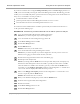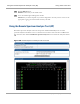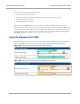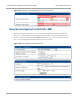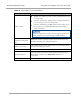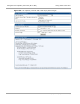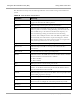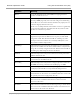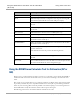User's Manual
Table Of Contents
- Cambium
- PMP 450 Operations Guide
- Safety and regulatory information
- Contents
- List of Figures
- List of Tables
- PMP support website: http://www.cambiumnetworks.com/support
- Cambium main website: http://www.cambiumnetworks.com/
- Sales enquiries: solutions@cambiumnetworks.com
- Email support: support@cambiumnetworks.com
- Cambium Networks
- 3800 Golf Road, Suite 360
- Rolling Meadows, IL 60008
- Growing Your Network
- Managing Bandwidth and Authentication
- Configuring quality of service
- Maximum Information Rate (MIR) Parameters
- Token Bucket Algorithm
- Maximum Information Rate Data Entry Checking
- Bandwidth from the SM Perspective
- Interaction of Burst Allocation and Sustained Data Rate Settings
- High-priority Bandwidth
- Traffic Scheduling
- Setting the Configuration Source
- Quality of Service (QoS) Tab of the AP
- DiffServ Tab of the AP
- Quality of Service (QoS) Tab of the SM
- DiffServ Tab of the SM
- Configuring a RADIUS server
- Understanding RADIUS for PMP 450
- Choosing Authentication Mode and Configuring for Authentication Servers - AP
- SM Authentication Mode – Require RADIUS or Follow AP
- Handling Certificates
- Configuring your RADIUS servers for SM authentication
- Configuring your RADIUS server for SM configuration
- Using RADIUS for centralized AP and SM user name and password management
- RADIUS Device Data Accounting
- RADIUS Device Re-Authentication
- RADIUS Attribute Framed-IP-Address
- Configuring quality of service
- Managing the network from a Network Management Station (NMS)
- Using Informational Tabs in the GUI
- Viewing General Status (AP)
- Viewing General Status (SM)
- Viewing Session Status (AP)
- Viewing Remote Subscribers (AP)
- Interpreting messages in the Event Log
- Viewing the Network Interface Tab (All)
- Viewing the Layer 2 Neighbors Tab (AP and SM)
- Viewing the Scheduler Tab (AP and SM)
- List of Registration Failures (AP)
- Interpreting Data in the Bridging Table (All)
- Translation Table (SM)
- Interpreting Data in the Ethernet Tab (All)
- Interpreting RF Control Block Statistics in the Radio Tab (All)
- Interpreting Data in the VLAN Tab (ALL)
- Viewing Data VC Statistics (All)
- Viewing Summary Information in the Overload Tab (All)
- Viewing Filter Statistics (SM)
- Viewing ARP Statistics (SM)
- Viewing NAT Statistics (SM)
- Viewing NAT DHCP Statistics (SM)
- Interpreting Data in the GPS Status Page (AP)
- Accessing PPPoE Statistics About Customer Activities (SM)
- Viewing Bridge Control Block Statistics (All)
- Using Tools in the GUI
- Using the Spectrum Analyzer Tool
- Graphical spectrum analyzer display
- Using the AP as a Spectrum Analyzer
- Using the Remote Spectrum Analyzer Tool (AP)
- Using the Alignment Tool (SM)
- Using the Link Capacity Test Tool (AP or SM)
- Using the AP Evaluation Tool (SM)
- Using the OFDM Frame Calculator Tool for Collocation (AP or SM)
- Using the Subscriber Configuration Tool (AP)
- Reviewing the Link Status Tool Results (AP)
- Using the BER Results Tool (SM)
- Using the Throughput Monitoring Tool (AP)
- Using the Sessions Tool (AP)
- Maintaining Your Software
- Troubleshooting
- General planning for troubleshooting
- General fault isolation process
- Secondary Steps
- Procedures for Troubleshooting
- Module Has lost or does not establish connectivity
- NAT/DHCP-configured SM has lost or does not establish connectivity
- SM Does Not Register to an AP
- Module has lost or does not gain sync
- Module does not establish Ethernet connectivity
- Module does not power on
- Power supply does not produce power
- CMM does not pass proper GPS sync to connected modules
- Module Software Cannot be Upgraded
- Module Functions Properly, Except Web Interface Became Inaccessible
- Reference information
Using the OFDM Frame Calculator Tool for Collocation
(AP or SM)
Using Tools in the GUI
5-14
pmp-0049 (September 2012)
Attribute
Meaning
AP Gain
This field displays the total external gain (antenna) used by the AP.
RcvT
This field displays the AP‘s configured receive target for receiving SM
transmissions (this field affects automatic SM power adjust).
Sector ID
This field displays the value of the Sector ID field that is provisioned for
the AP.
Color Code
This field displays the value of the Color Code field that is provisioned
for the AP.
BeaconVersion
This field indicates that the beacon is OFDM (value of 1).
Sector User Count
This field displays how many SMs are registered on the AP.
NumULHalfSlots
This is the number of uplink half slots in the frame for this AP. To find
the number of slots, divide by 2.
NumDLHalfSlots
This is the number of downlink half slots in the frame for this. To find
the number of slots, divide by 2.
NumULContSlots
This field displays how many control slots are being used in the uplink
portion of the frame.
The AP Evaluation tab also provides the following buttons.
PtoP VLAN
This field indicates whether VLAN is supported in the backhaul
module.
Rescan APs
You can click this button to force the SM to rescan the frequencies that
are selected in the Radio tab of the Configuration page.
Using the OFDM Frame Calculator Tool for Collocation (AP or
SM)
The first step to avoid interference in wireless systems is to set all APs to receive timing from CMMs or
UGPS units. This ensures that the modules are in sync and start transmitting at the same time each
frame.
The second step to avoid interference is to configure parameters on all APs of the same frequency band
in proximity such that they have compatible transmit/receive ratios (all stop transmitting each frame
before any start receiving). This avoids the problem of one AP attempting to receive the signal from a
distant SM while a nearby AP transmits, which could overpower that signal.
The following parameters on the AP determine the transmit/receive ratio: