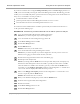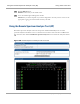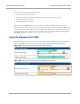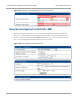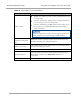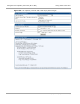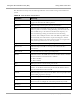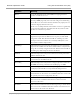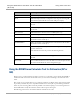User's Manual
Table Of Contents
- Cambium
- PMP 450 Operations Guide
- Safety and regulatory information
- Contents
- List of Figures
- List of Tables
- PMP support website: http://www.cambiumnetworks.com/support
- Cambium main website: http://www.cambiumnetworks.com/
- Sales enquiries: solutions@cambiumnetworks.com
- Email support: support@cambiumnetworks.com
- Cambium Networks
- 3800 Golf Road, Suite 360
- Rolling Meadows, IL 60008
- Growing Your Network
- Managing Bandwidth and Authentication
- Configuring quality of service
- Maximum Information Rate (MIR) Parameters
- Token Bucket Algorithm
- Maximum Information Rate Data Entry Checking
- Bandwidth from the SM Perspective
- Interaction of Burst Allocation and Sustained Data Rate Settings
- High-priority Bandwidth
- Traffic Scheduling
- Setting the Configuration Source
- Quality of Service (QoS) Tab of the AP
- DiffServ Tab of the AP
- Quality of Service (QoS) Tab of the SM
- DiffServ Tab of the SM
- Configuring a RADIUS server
- Understanding RADIUS for PMP 450
- Choosing Authentication Mode and Configuring for Authentication Servers - AP
- SM Authentication Mode – Require RADIUS or Follow AP
- Handling Certificates
- Configuring your RADIUS servers for SM authentication
- Configuring your RADIUS server for SM configuration
- Using RADIUS for centralized AP and SM user name and password management
- RADIUS Device Data Accounting
- RADIUS Device Re-Authentication
- RADIUS Attribute Framed-IP-Address
- Configuring quality of service
- Managing the network from a Network Management Station (NMS)
- Using Informational Tabs in the GUI
- Viewing General Status (AP)
- Viewing General Status (SM)
- Viewing Session Status (AP)
- Viewing Remote Subscribers (AP)
- Interpreting messages in the Event Log
- Viewing the Network Interface Tab (All)
- Viewing the Layer 2 Neighbors Tab (AP and SM)
- Viewing the Scheduler Tab (AP and SM)
- List of Registration Failures (AP)
- Interpreting Data in the Bridging Table (All)
- Translation Table (SM)
- Interpreting Data in the Ethernet Tab (All)
- Interpreting RF Control Block Statistics in the Radio Tab (All)
- Interpreting Data in the VLAN Tab (ALL)
- Viewing Data VC Statistics (All)
- Viewing Summary Information in the Overload Tab (All)
- Viewing Filter Statistics (SM)
- Viewing ARP Statistics (SM)
- Viewing NAT Statistics (SM)
- Viewing NAT DHCP Statistics (SM)
- Interpreting Data in the GPS Status Page (AP)
- Accessing PPPoE Statistics About Customer Activities (SM)
- Viewing Bridge Control Block Statistics (All)
- Using Tools in the GUI
- Using the Spectrum Analyzer Tool
- Graphical spectrum analyzer display
- Using the AP as a Spectrum Analyzer
- Using the Remote Spectrum Analyzer Tool (AP)
- Using the Alignment Tool (SM)
- Using the Link Capacity Test Tool (AP or SM)
- Using the AP Evaluation Tool (SM)
- Using the OFDM Frame Calculator Tool for Collocation (AP or SM)
- Using the Subscriber Configuration Tool (AP)
- Reviewing the Link Status Tool Results (AP)
- Using the BER Results Tool (SM)
- Using the Throughput Monitoring Tool (AP)
- Using the Sessions Tool (AP)
- Maintaining Your Software
- Troubleshooting
- General planning for troubleshooting
- General fault isolation process
- Secondary Steps
- Procedures for Troubleshooting
- Module Has lost or does not establish connectivity
- NAT/DHCP-configured SM has lost or does not establish connectivity
- SM Does Not Register to an AP
- Module has lost or does not gain sync
- Module does not establish Ethernet connectivity
- Module does not power on
- Power supply does not produce power
- CMM does not pass proper GPS sync to connected modules
- Module Software Cannot be Upgraded
- Module Functions Properly, Except Web Interface Became Inaccessible
- Reference information
PMP 450 Operations Guide
Using the AP as a Spectrum Analyzer
pmp-0049 (September 2012)
5-5
If you reboot an AP that has a configured Management VID parameter and Device Type parameter set
to SM, you are automatically removing the AP from the Management VLAN. The following procedure
enables you to successfully analyze the spectrum and return to management via the VLAN feature. In
many cases, it is advisable to use this procedure to
transform all APs in a cluster into SMs.
perform spectrum analysis without Management VLAN, one sector at a time.
return all APs in the cluster to their Management VLAN for access.
To transform a VLAN-enabled AP into an SM for spectrum analysis and then return the device to
an AP, perform the following steps.
Procedure 4 Transforming a VLAN-enabled AP into an SM for spectrum analysis
1
Access the VLAN-enabled AP through its Management VLAN.
NOTE: How you do this depends on your local configuration.
2
Access the General tab of the Configuration page in the AP.
3
Set the Device Setting parameter to SM.
4
Click the Save Changes button.
5
Click the Reboot button.
RESULT: Connectivity to the module is lost.
6
Access the module without using the Management VLAN.
NOTE: How you do this depends on your local configuration. You may need to connect to a
different, non-tagging port of the VLAN switch in your NOC.
7
Click the Tools navigation link on the left side of the Home page.
8
Click the Spectrum Analyzer tab.
NOTE: If you simply click the Enable button on the Spectrum Analyzer tab, the display may
include fewer than all frequencies that are detectable, especially in a band, such as 5.8 GHz,
where the number of available center channels is great. If you then click the Enable button a
second time or set the Webpage Auto Update parameter in the Configuration => General tab to
a few seconds, then the display will include the entire spectrum.
9
Either set the Webpage Auto Update parameter in the Configuration => General tab to a few
seconds or repeatedly click the Enable button.
RESULT: The module enters the scan mode.
10
When you are finished analyzing the spectrum, click the Disable button.
11
In the left-side navigation links, click Configuration.
12
Click the General tab.
13
Set the Device Setting parameter to AP.
14
Click the Save Changes button.