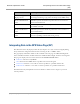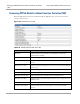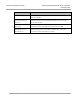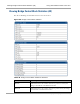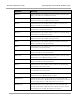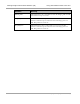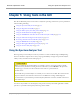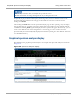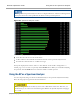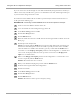User's Manual
Table Of Contents
- Cambium
- PMP 450 Operations Guide
- Safety and regulatory information
- Contents
- List of Figures
- List of Tables
- PMP support website: http://www.cambiumnetworks.com/support
- Cambium main website: http://www.cambiumnetworks.com/
- Sales enquiries: solutions@cambiumnetworks.com
- Email support: support@cambiumnetworks.com
- Cambium Networks
- 3800 Golf Road, Suite 360
- Rolling Meadows, IL 60008
- Growing Your Network
- Managing Bandwidth and Authentication
- Configuring quality of service
- Maximum Information Rate (MIR) Parameters
- Token Bucket Algorithm
- Maximum Information Rate Data Entry Checking
- Bandwidth from the SM Perspective
- Interaction of Burst Allocation and Sustained Data Rate Settings
- High-priority Bandwidth
- Traffic Scheduling
- Setting the Configuration Source
- Quality of Service (QoS) Tab of the AP
- DiffServ Tab of the AP
- Quality of Service (QoS) Tab of the SM
- DiffServ Tab of the SM
- Configuring a RADIUS server
- Understanding RADIUS for PMP 450
- Choosing Authentication Mode and Configuring for Authentication Servers - AP
- SM Authentication Mode – Require RADIUS or Follow AP
- Handling Certificates
- Configuring your RADIUS servers for SM authentication
- Configuring your RADIUS server for SM configuration
- Using RADIUS for centralized AP and SM user name and password management
- RADIUS Device Data Accounting
- RADIUS Device Re-Authentication
- RADIUS Attribute Framed-IP-Address
- Configuring quality of service
- Managing the network from a Network Management Station (NMS)
- Using Informational Tabs in the GUI
- Viewing General Status (AP)
- Viewing General Status (SM)
- Viewing Session Status (AP)
- Viewing Remote Subscribers (AP)
- Interpreting messages in the Event Log
- Viewing the Network Interface Tab (All)
- Viewing the Layer 2 Neighbors Tab (AP and SM)
- Viewing the Scheduler Tab (AP and SM)
- List of Registration Failures (AP)
- Interpreting Data in the Bridging Table (All)
- Translation Table (SM)
- Interpreting Data in the Ethernet Tab (All)
- Interpreting RF Control Block Statistics in the Radio Tab (All)
- Interpreting Data in the VLAN Tab (ALL)
- Viewing Data VC Statistics (All)
- Viewing Summary Information in the Overload Tab (All)
- Viewing Filter Statistics (SM)
- Viewing ARP Statistics (SM)
- Viewing NAT Statistics (SM)
- Viewing NAT DHCP Statistics (SM)
- Interpreting Data in the GPS Status Page (AP)
- Accessing PPPoE Statistics About Customer Activities (SM)
- Viewing Bridge Control Block Statistics (All)
- Using Tools in the GUI
- Using the Spectrum Analyzer Tool
- Graphical spectrum analyzer display
- Using the AP as a Spectrum Analyzer
- Using the Remote Spectrum Analyzer Tool (AP)
- Using the Alignment Tool (SM)
- Using the Link Capacity Test Tool (AP or SM)
- Using the AP Evaluation Tool (SM)
- Using the OFDM Frame Calculator Tool for Collocation (AP or SM)
- Using the Subscriber Configuration Tool (AP)
- Reviewing the Link Status Tool Results (AP)
- Using the BER Results Tool (SM)
- Using the Throughput Monitoring Tool (AP)
- Using the Sessions Tool (AP)
- Maintaining Your Software
- Troubleshooting
- General planning for troubleshooting
- General fault isolation process
- Secondary Steps
- Procedures for Troubleshooting
- Module Has lost or does not establish connectivity
- NAT/DHCP-configured SM has lost or does not establish connectivity
- SM Does Not Register to an AP
- Module has lost or does not gain sync
- Module does not establish Ethernet connectivity
- Module does not power on
- Power supply does not produce power
- CMM does not pass proper GPS sync to connected modules
- Module Software Cannot be Upgraded
- Module Functions Properly, Except Web Interface Became Inaccessible
- Reference information
PMP 450 Operations Guide
Using the AP as a Spectrum Analyzer
pmp-0049 (September 2012)
5-3
Enabling ―Perform Spectrum Analysis on Boot for configured Duration‖ will increase SM registration
time by the amount of seconds specified for the SM to scan the spectrum upon boot.
Figure 37 Spectrum analyzer results
Colors in the display have the following meanings:
Green bars show the most recent measurements.
Yellow ticks show the maximum measurements from the current spectrum analysis session.
Red ticks show measurements of −40 dBm or stronger.
To keep the displayed data current, either set ―Auto Refresh‖ on the module‘s Configuration =>
General page to a few seconds, or repeatedly click the Enable button. When you are finished analyzing
the spectrum, click the Disable button to return the module to normal operation.
Using the AP as a Spectrum Analyzer
You can temporarily change an AP into an SM and thereby use the spectrum analyzer functionality.
This is the only purpose supported for the transformation.
When you change an AP into an SM, any connections to SMs off that AP are lost. Therefore, you
should ensure you are connected to the AP through its Ethernet side (not RF side) before changing it
into an SM.