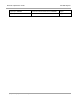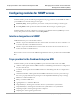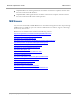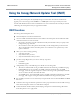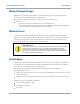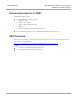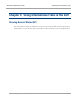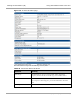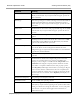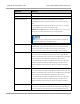User's Manual
Table Of Contents
- Cambium
- PMP 450 Operations Guide
- Safety and regulatory information
- Contents
- List of Figures
- List of Tables
- PMP support website: http://www.cambiumnetworks.com/support
- Cambium main website: http://www.cambiumnetworks.com/
- Sales enquiries: solutions@cambiumnetworks.com
- Email support: support@cambiumnetworks.com
- Cambium Networks
- 3800 Golf Road, Suite 360
- Rolling Meadows, IL 60008
- Growing Your Network
- Managing Bandwidth and Authentication
- Configuring quality of service
- Maximum Information Rate (MIR) Parameters
- Token Bucket Algorithm
- Maximum Information Rate Data Entry Checking
- Bandwidth from the SM Perspective
- Interaction of Burst Allocation and Sustained Data Rate Settings
- High-priority Bandwidth
- Traffic Scheduling
- Setting the Configuration Source
- Quality of Service (QoS) Tab of the AP
- DiffServ Tab of the AP
- Quality of Service (QoS) Tab of the SM
- DiffServ Tab of the SM
- Configuring a RADIUS server
- Understanding RADIUS for PMP 450
- Choosing Authentication Mode and Configuring for Authentication Servers - AP
- SM Authentication Mode – Require RADIUS or Follow AP
- Handling Certificates
- Configuring your RADIUS servers for SM authentication
- Configuring your RADIUS server for SM configuration
- Using RADIUS for centralized AP and SM user name and password management
- RADIUS Device Data Accounting
- RADIUS Device Re-Authentication
- RADIUS Attribute Framed-IP-Address
- Configuring quality of service
- Managing the network from a Network Management Station (NMS)
- Using Informational Tabs in the GUI
- Viewing General Status (AP)
- Viewing General Status (SM)
- Viewing Session Status (AP)
- Viewing Remote Subscribers (AP)
- Interpreting messages in the Event Log
- Viewing the Network Interface Tab (All)
- Viewing the Layer 2 Neighbors Tab (AP and SM)
- Viewing the Scheduler Tab (AP and SM)
- List of Registration Failures (AP)
- Interpreting Data in the Bridging Table (All)
- Translation Table (SM)
- Interpreting Data in the Ethernet Tab (All)
- Interpreting RF Control Block Statistics in the Radio Tab (All)
- Interpreting Data in the VLAN Tab (ALL)
- Viewing Data VC Statistics (All)
- Viewing Summary Information in the Overload Tab (All)
- Viewing Filter Statistics (SM)
- Viewing ARP Statistics (SM)
- Viewing NAT Statistics (SM)
- Viewing NAT DHCP Statistics (SM)
- Interpreting Data in the GPS Status Page (AP)
- Accessing PPPoE Statistics About Customer Activities (SM)
- Viewing Bridge Control Block Statistics (All)
- Using Tools in the GUI
- Using the Spectrum Analyzer Tool
- Graphical spectrum analyzer display
- Using the AP as a Spectrum Analyzer
- Using the Remote Spectrum Analyzer Tool (AP)
- Using the Alignment Tool (SM)
- Using the Link Capacity Test Tool (AP or SM)
- Using the AP Evaluation Tool (SM)
- Using the OFDM Frame Calculator Tool for Collocation (AP or SM)
- Using the Subscriber Configuration Tool (AP)
- Reviewing the Link Status Tool Results (AP)
- Using the BER Results Tool (SM)
- Using the Throughput Monitoring Tool (AP)
- Using the Sessions Tool (AP)
- Maintaining Your Software
- Troubleshooting
- General planning for troubleshooting
- General fault isolation process
- Secondary Steps
- Procedures for Troubleshooting
- Module Has lost or does not establish connectivity
- NAT/DHCP-configured SM has lost or does not establish connectivity
- SM Does Not Register to an AP
- Module has lost or does not gain sync
- Module does not establish Ethernet connectivity
- Module does not power on
- Power supply does not produce power
- CMM does not pass proper GPS sync to connected modules
- Module Software Cannot be Upgraded
- Module Functions Properly, Except Web Interface Became Inaccessible
- Reference information
CNUT Functions
Managing the network from a Network
Management Station (NMS)
3-56
pmp-0049 (September 2012)
Using the Canopy Network Updater Tool (CNUT)
The Canopy Network Updater Tool (CNUT) manages and automates the software and firmware
upgrade process for a Canopy radio, CMMmicro, or CMM4 (but not its 14-port switch) across the
network. This eliminates the need for an administrator to visit each radio in the network (or each AP
while using the Autoupdate feature) to upgrade the modules.
CNUT Functions
The Canopy Network Updater Tool
automatically discovers all network elements
executes a UDP command that initiates and terminates the Autoupdate mode within APs. This
command is both secure and convenient:
o For security, the AP accepts this command from only the IP address that you specify in the
Configuration page of the AP.
o For convenience, Network Updater automatically sets this Configuration parameter in the
APs to the IP address of the Network Updater server when the server performs any of the
update commands.
allows you to choose among updating
o your entire network.
o only elements that you select.
o only network branches that you select.
provides a Script Engine that you can use with any script that
o you define.
o Cambium supplies.
configurability of any of the following to be the file server for image files:
o The AP, for traditional file serving via UDP commands and monitoring vai UDP messaging
o CNUT HTTP Server, for upgrading via SNMP commands and monitoring via SNMP
messaging. This also supports an option to either set the image order specifically for this file
server or to allow the AP to determine the order.
o Local TFTP Server ,for traditional file serving via UDP commands and monitoring via UDP
messaging. This supports setting the number of simultaneous image transfers per AP
the capability to launch a test of connectivity and operational status of the local HTTP and TFTP
file servers
an interface that supports efficient specification of the proper IP address for the local file server(s)
where Network Updater resides on a multi-homed computer
an md5 checksum calculator utility for identifying corruption of downloaded image files before
Network Updater is set to apply them.