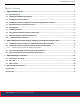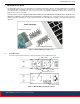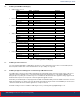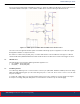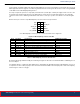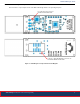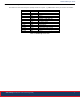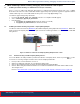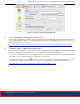User Manual
Table Of Contents
- 1 MG21USB Dongle Guide
- 1.1 Board Description
- 1.2 USB Dongle EFR32MG21 I/O Mapping
- 1.3 USB Dongle and Host Interface
- 1.4 USB Dongle Application FW Upgrade over USB through X-Modem Bootloader
- 1.5 MG21 Bootloader mode and Reset control
- 1.6 LED Indicators
- 1.7 PTA Debug Interface
- 1.8 Using the Mini-Simplicity interface on USB Dongle
- 1.9 MG21 USB Dongle v2 Components Placement
- 1.10 MG21 USB Dongle Test Points
- 2 MG21 USB Dongle firmware flashing, debugging and PTI Network Traffic Capture
- 3 MG21USB Dongle Certifications
- 4 Document Revision History
MG21 USB Dongle firmware flashing, debugging and PTI Network Traffic Capture
www.wirebridge.co.uk | Smart. Connected. Energy-friendly 9
Figure 2.2. Simplicity Commander Flash Dialog UI
2.3 Source-level Debugging over Mini-Simplicity debug interface
Firstly, make sure “Simplicity Commander” has been quitted. Open the SoC application project in Simplicity Studio IDE and in
the Debugger Adaptors window to connect the BGM220 Explorer Kit and the external EFR32 target for source code level de-
bugging. For details, please refer to below:
https://docs.silabs.com/simplicity-studio-5-users-guide/latest/ss-5-users-guide-testing-and-debugging/using-the-debugger
2.4 PTI Network Capture over Mini-Simplicity debug interface
Firstly, make sure “Simplicity Commander” has been quitted. In the Debugger Adaptors window to connect the BGM220 Explorer
Kit and the external EFR32 target, and then launch the Network Analyzer from the Simplicity Studio.
Connect to the external EFR32 target via the BGM220 Explorer Kit as SEGGER J-Link SWD Launch the Network in Simplicity
Studio IDE for source code level debugging. For details, please refer to below:
In Simplicity Studio, click the top toolbar button to launch the Tools Dialog. Navigate and double-click to launch “Net-
work Analyzer” for PTI Network capture. For details, please refer to QSG106 section 6 Using the Network Analyzer:
https://www.silabs.com/documents/public/quick-start-guides/qsg106-efr32-zigbee-pro.pdf