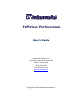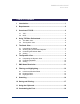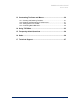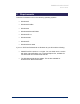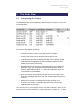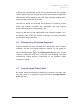User Guide
TCPView Professional
User’s Guide
4 Using TCPView Professional
When you launch the GUI tool you are presented with two sub-windows:
Static View - shows a snapshot of endpoints active on the system •
• Dynamic View - shows real-time TCP/IP activity
You can use the tab key to move between views.
4.1 The Static View
The top sub-window is the static view. The static view shows you a snapshot
of the existing TCP/IP endpoints on the system. For example, if a program
opens UDP port 3200 and specifies local IP address 0.0.0.0, you will see a
line in the static view with the name of the process, UDP as the protocol, and
"0.0.0.0:3200" as the local address. The remote address will be listed as "*.*"
since the UDP protocol does not support connections. The static view also
shows the number of messages and bytes sent and received in the sent and
received columns. The number of messages and bytes transferred are
separated with a forward slash.
4.2 The Dynamic View
The dynamic view presents a real-time view of the TCP/IP activity on the
system. Each line represents a different event and the information that
TCPView Professional shows for the event includes the event type (send,
disconnect, etc.) the time of the event, the event's status, the local and (if
applicable) remote address/port-pairs of the endpoint on which the event took
place, and the number of bytes sent or received.
Winternals Software Page 5