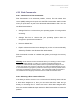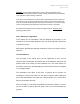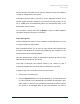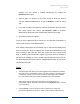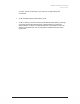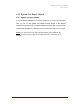User Guide
ERD Commander 2005
User’s Guide
Winternals Software Page 72
Warning: The drive letter assignments you see in Disk Commander may be
different than what Windows assigns. Please carefully examine the sizes and labels
of all of the drives before making a selection.
If you select a drive letter then you will be able to salvage files from the volume, but
not make any kinds of repairs (normally if the volume is assigned a drive letter than
there are no further repairs that Disk Commander can perform). If you wish to make
repairs to the partition then indicate the volume does not have a drive letter.
By selecting a drive letter here you advance straight to the can Salvaging Files
[Salvaging_Files] screen.
4.22.3 Selecting a Target Disk
If the volume you are interested in was not assigned a drive letter, or you
elected not to use the letter assigned, then you must help Disk Commander
to locate the volume.
Select which physical hard disk that contains the volume you need to recover
files from.
Lost Volume Scan
The next page in the wizard gives you the opportunity to scan for lost
volumes. Disk Commander will always look at the partitions defined in the
partition table for the disk you have selected, but it can also perform an
exhaustive scan of your disk attempting to locate volumes that do not appear
in your partition table.
The exhaustive scan takes a long time to perform and is usually not
necessary to recover your data. You may want to skip the scan initially and
see if Disk Commander can locate your volume without it. If it cannot then
back up and perform the scan.
After you perform a scan Disk Commander will save the results in a file so
you do not have to perform the scan again, even if you exit and restart the
program.