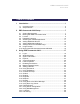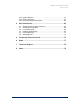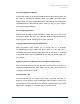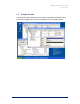User Guide
Table Of Contents
- Introduction
- ERD Commander 2003 Setup
- Using ERD Commander 2003
- Logon
- Windowing Shell
- System Information
- Explorer
- Volume Properties
- Folder Properties
- Resetting Permissions
- Mapping Network Drives
- Adding a Domain
- Using File Search
- Using FileRestore
- Command Prompt
- Chkdsk
- Diskpart
- Regsvr32
- Notepad
- Regedit
- Using Service and Driver Manager
- Using Event Log Viewer
- Filtering Events
- Using TCP/IP Configuration
- Using Disk Management
- Locksmith
- File Sharing
- System Restore
- System Compare
- Running External Commands
- Disk Commander
- Frequently Asked Questions
- Sales
- Technical Support
- Index

ERD Commander 2003
User’s Guide
Scanning a Dead System for Viruses
With ERD Commander 2003 you can share the drives of a system on the
network so that you can access them from another computer. This allows you
to use tools installed on other systems to aid in the repair process. For
example, if you suspect a virus has attacked a computer you can shut it
down, boot into ERD Commander 2003, share its drives, and then run a virus
scanner on the drives from a different system.
Registering COM/DCOM Server DLLs
A system may become unstable if COM or DCOM registration information is
corrupted or deleted. The standard Windows COM/DCOM server DLL
registration utility, Regsvr32, requires that you be logged into a system into
which you are registering DLLs, but ERD Commander 2003’s Regsvr32 utility
enables you to register COM/DCOM server DLLs into an installation that’s
offline.
Winternals Software Page 5