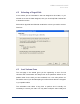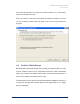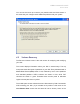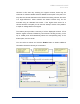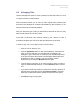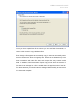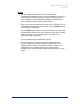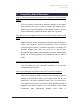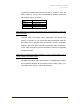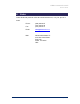User Guide
Table Of Contents
- Introduction
- ERD Commander 2003 Setup
- Using ERD Commander 2003
- Logon
- Windowing Shell
- System Information
- Explorer
- Volume Properties
- Folder Properties
- Resetting Permissions
- Mapping Network Drives
- Adding a Domain
- Using File Search
- Using FileRestore
- Command Prompt
- Chkdsk
- Diskpart
- Regsvr32
- Notepad
- Regedit
- Using Service and Driver Manager
- Using Event Log Viewer
- Filtering Events
- Using TCP/IP Configuration
- Using Disk Management
- Locksmith
- File Sharing
- System Restore
- System Compare
- Running External Commands
- Disk Commander
- Frequently Asked Questions
- Sales
- Technical Support
- Index
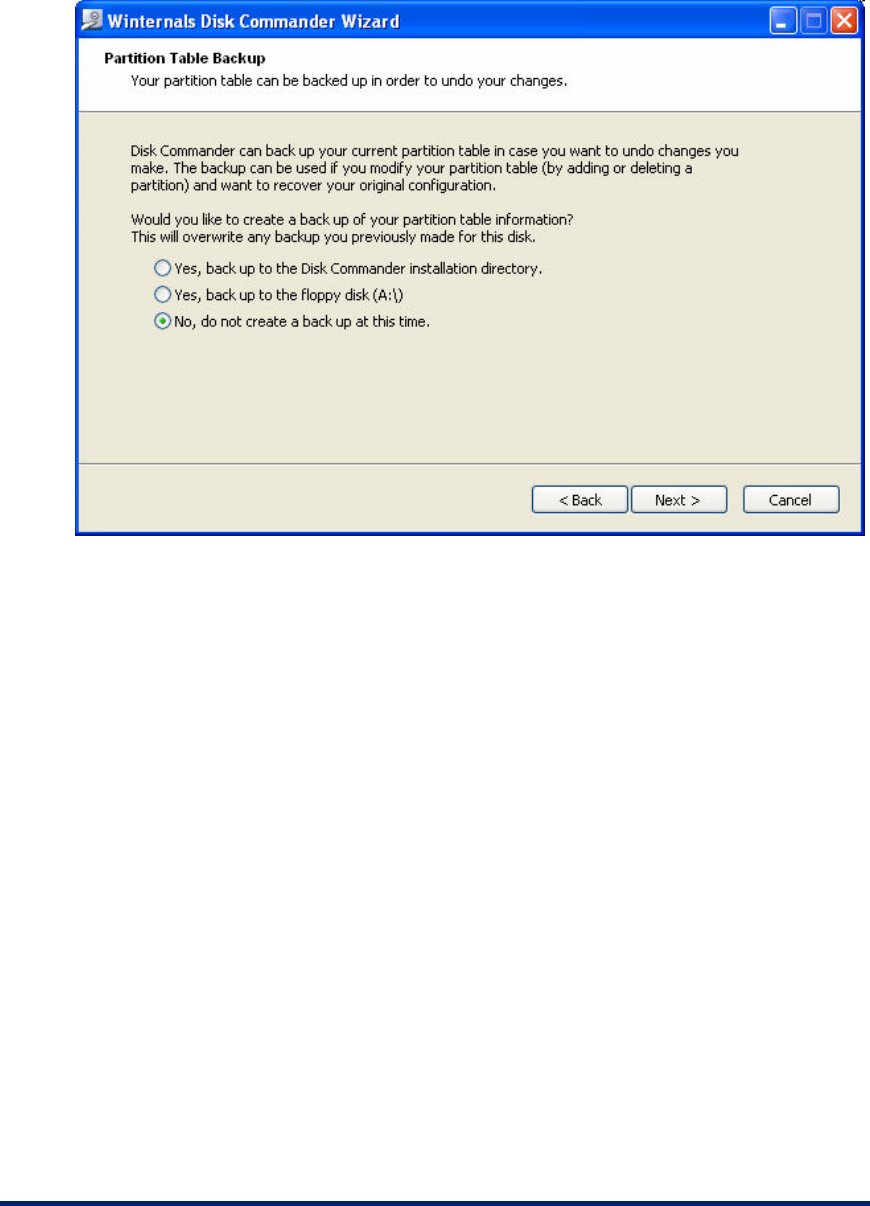
ERD Commander 2003
User’s Guide
You can use the back up to restore your partition table and boot sectors in
the event that your changes cause additional problems with your system.
4.5 Volume Recovery
The Recover Volume screen is the main screen for analyzing and modifying
your disk.
The screen displays information about your disk in several ways. The top
most pane shows the layout of partitions on your disk. Every disk starts with a
Master Boot Record (MBR) shown in red, followed by one or more partitions
and extended partitions. NTFS volumes are shown in blue, while FAT
volumes are shown in green. Extended boot records (used to delineate
logical volumes) are shown in yellow.
The middle pane shows volumes that were discovered by Disk Commander
while scanning your disk. (If you elected not to perform a disk scan on the
Lost Volume Scan screen then this area will not be shown.) Some of the
Winternals Software Page 70