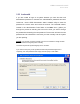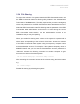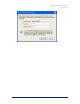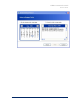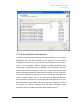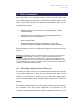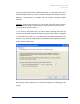User Guide
Table Of Contents
- Introduction
- ERD Commander 2003 Setup
- Using ERD Commander 2003
- Logon
- Windowing Shell
- System Information
- Explorer
- Volume Properties
- Folder Properties
- Resetting Permissions
- Mapping Network Drives
- Adding a Domain
- Using File Search
- Using FileRestore
- Command Prompt
- Chkdsk
- Diskpart
- Regsvr32
- Notepad
- Regedit
- Using Service and Driver Manager
- Using Event Log Viewer
- Filtering Events
- Using TCP/IP Configuration
- Using Disk Management
- Locksmith
- File Sharing
- System Restore
- System Compare
- Running External Commands
- Disk Commander
- Frequently Asked Questions
- Sales
- Technical Support
- Index

ERD Commander 2003
User’s Guide
3.24 File Sharing
To export the volumes of a system booted with ERD Commander 2003, use
the ERD Commander 2003 File Sharing utility located in the Administrative
Tools folder of the Start menu. The utility requires that you enter a workgroup
name and password for the ERD Commander 2003 administrator account.
Note that ERD Commander 2003 File Sharing sets the password of the ERD
Commander 2003 administrator account that is in effect during the current
ERD Commander 2003 session, not the administrative account of an
installation that you may be repairing.
When you enable file sharing each volume of the system is exposed with a
share name corresponding to the volume’s drive letter. Access the volumes
of the ERD Commander 2003 system using its temporary computer name
and administrative account. For example, if the system’s temporary name is
MININT-LX423P and you had set the administrative account password to
“allaccess” execute the following command on another computer to gain
access to the volume of the dead system:
net use \\minint-lx423p\ipc$ /user:minint-lx423p allaccess
After executing the command access to the volumes using their drive letters
e.g.:
dir \\minint-lx423p\c
Disable file sharing by rebooting the system.
Winternals Software Page 59