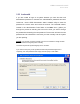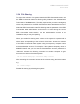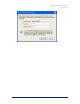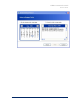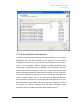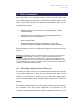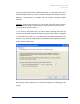User Guide
Table Of Contents
- Introduction
- ERD Commander 2003 Setup
- Using ERD Commander 2003
- Logon
- Windowing Shell
- System Information
- Explorer
- Volume Properties
- Folder Properties
- Resetting Permissions
- Mapping Network Drives
- Adding a Domain
- Using File Search
- Using FileRestore
- Command Prompt
- Chkdsk
- Diskpart
- Regsvr32
- Notepad
- Regedit
- Using Service and Driver Manager
- Using Event Log Viewer
- Filtering Events
- Using TCP/IP Configuration
- Using Disk Management
- Locksmith
- File Sharing
- System Restore
- System Compare
- Running External Commands
- Disk Commander
- Frequently Asked Questions
- Sales
- Technical Support
- Index
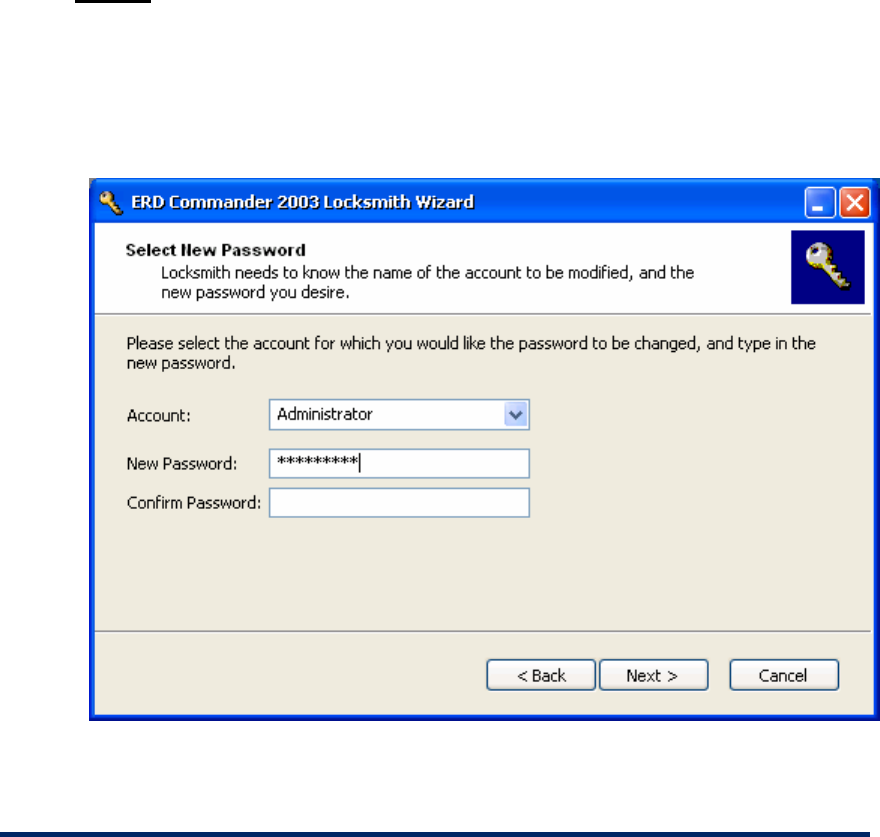
ERD Commander 2003
User’s Guide
3.23 Locksmith
If you are unable to logon to a system because you have lost the local
administrator password or because the administrative password has been
locked out, use the ERD Commander 2003 Locksmith utility to reset the
password to a known value and unlock the account. The Locksmith wizard,
located in the Administrative Tools folder of the Start menu, guides you
through the process of selecting the account for which you want to change
the password and entering the new password. The account will have the new
password and be unlocked the next time you boot normally into the system
you are repairing.
NOTES
: You will lose a previous change if you rerun Locksmith to change another
password before booting the system normally.
Locksmith requires the System Registry hive to be intact.
If you have a local policy on the system that enforces password length and/ or
complexity, the new password must comply with this policy to take effect.
Winternals Software Page 58