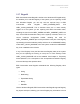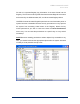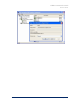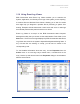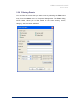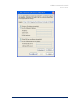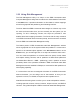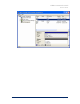User Guide
Table Of Contents
- Introduction
- ERD Commander 2003 Setup
- Using ERD Commander 2003
- Logon
- Windowing Shell
- System Information
- Explorer
- Volume Properties
- Folder Properties
- Resetting Permissions
- Mapping Network Drives
- Adding a Domain
- Using File Search
- Using FileRestore
- Command Prompt
- Chkdsk
- Diskpart
- Regsvr32
- Notepad
- Regedit
- Using Service and Driver Manager
- Using Event Log Viewer
- Filtering Events
- Using TCP/IP Configuration
- Using Disk Management
- Locksmith
- File Sharing
- System Restore
- System Compare
- Running External Commands
- Disk Commander
- Frequently Asked Questions
- Sales
- Technical Support
- Index

ERD Commander 2003
User’s Guide
3.21 Using TCP/IP Configuration
When you boot a computer with ERD Commander 2003, network adapters on
the system are started using a default configuration that assumes that you
have a DHCP server on your network from which an IP address, gateway,
and DNS servers can be obtained. If your network requires explicit
configuration of any of these values, use the ERD Commander 2003 TCP/IP
Configuration utility after logging on to the system you wish to repair. The
TCP/IP Configuration utility, accessible in the Administrative Tools folder of
the Start menu, lets you select the network adapter for which you want to
make changes and to enter explicit TCP/IP settings for that adapter. The
settings that you enter become active immediately when applied.
The advanced page of the TCP/IP Configuration utility shows the currently
enabled settings for IP address, DNS server, gateways, WINS servers, and, if
DHCP is configured, DHCP server and lease time.
Note that ERD Commander 2003 assigns a random name to the computer
being accessed for repair. If you wish to access the volumes of the computer
from another system you must enable file sharing by running the File Sharing
utility.
Winternals Software Page 54