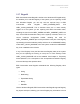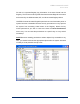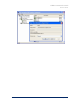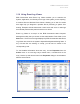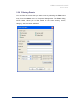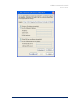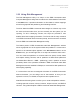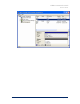User Guide
Table Of Contents
- Introduction
- ERD Commander 2003 Setup
- Using ERD Commander 2003
- Logon
- Windowing Shell
- System Information
- Explorer
- Volume Properties
- Folder Properties
- Resetting Permissions
- Mapping Network Drives
- Adding a Domain
- Using File Search
- Using FileRestore
- Command Prompt
- Chkdsk
- Diskpart
- Regsvr32
- Notepad
- Regedit
- Using Service and Driver Manager
- Using Event Log Viewer
- Filtering Events
- Using TCP/IP Configuration
- Using Disk Management
- Locksmith
- File Sharing
- System Restore
- System Compare
- Running External Commands
- Disk Commander
- Frequently Asked Questions
- Sales
- Technical Support
- Index

ERD Commander 2003
User’s Guide
3.18 Using Service and Driver Manager
The ERD Commander 2003 Service and Driver Manager, accessible in the
Administrative Tools folder of the Start menu, is an ERD Commander 2003
Computer Management utility snap-in. The Service and Driver Manager is
actually an interface to the
HKEY_LOCAL_MACHINE\System\CurrentControlSet\Services part of the
Registry where service and driver configuration subkeys are located for the
system you are repairing.
Every service and driver has a subkey that includes values that specify its
start type, and an optional description and display name. The Service and
Driver Manager shows this information and allows you to edit the start type
when you view the properties of a selected service or driver. You can access
the Properties dialog by selecting the service or driver and double-clicking,
or by choosing Properties from the Action menu or from the context menu
that appears when you right-click.
Typical repair operations involve disabling a service or driver that is
preventing a system from booting, or replacing a corrupt service or driver file.
To disable a service or driver, display its properties and change the startup
type to Disabled. The Properties dialog also reports the path to the service
or driver’s executable image.
Winternals Software Page 50