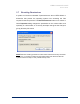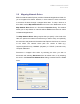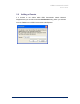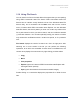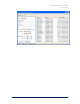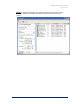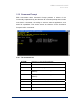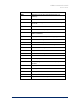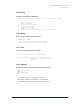User Guide
Table Of Contents
- Introduction
- ERD Commander 2003 Setup
- Using ERD Commander 2003
- Logon
- Windowing Shell
- System Information
- Explorer
- Volume Properties
- Folder Properties
- Resetting Permissions
- Mapping Network Drives
- Adding a Domain
- Using File Search
- Using FileRestore
- Command Prompt
- Chkdsk
- Diskpart
- Regsvr32
- Notepad
- Regedit
- Using Service and Driver Manager
- Using Event Log Viewer
- Filtering Events
- Using TCP/IP Configuration
- Using Disk Management
- Locksmith
- File Sharing
- System Restore
- System Compare
- Running External Commands
- Disk Commander
- Frequently Asked Questions
- Sales
- Technical Support
- Index
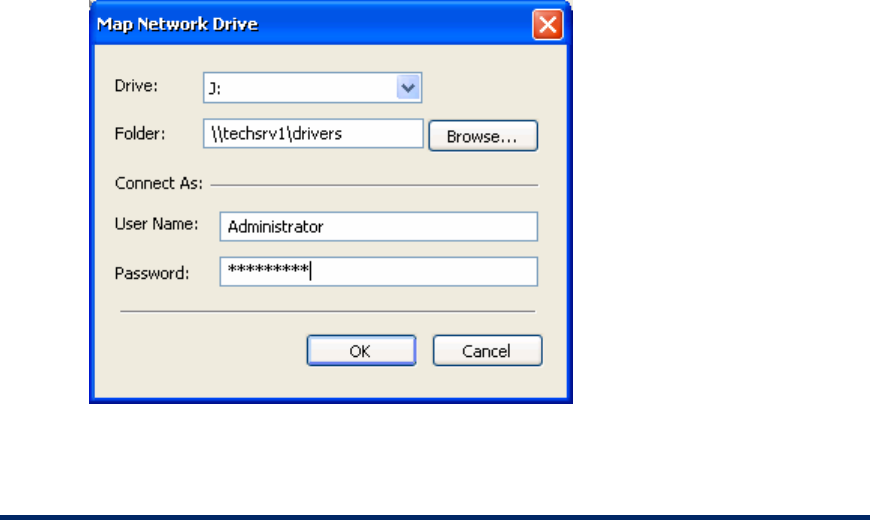
ERD Commander 2003
User’s Guide
3.8 Mapping Network Drives
ERD Commander 2003 Explorer provides a Network Neighborhood folder for
you to navigate to file shares. However, in some cases it is more convenient
to access a file share through a mapped drive letter. To map a share to a
drive letter use the Map Network Drive menu item in the Tools menu or the
Map Network Drive button on a file share’s Properties dialog. This method
allows you to map shares on networks without NetBIOS and thus not visible
in Network Neighborhood.
The Map Network Drives dialog requires that you specify a free local drive
letter, the path to the network file share that you want to map, and optionally
the username and password information that Explorer should use to connect
to the share. The network share path can consist of DNS (e.g.
\\system.mydomain.com), NetBIOS (\\System) or TCP/IP (\\192.168.3.101)
computer addresses.
Disconnect a mapped drive either by selecting the drive you wish to
disconnect and selecting Disconnect from its context menu, or by selecting
the drive in the Disconnect Network Drive dialog, accessed from the Tools
menu.
Winternals Software Page 29