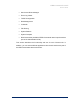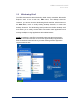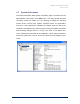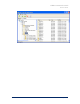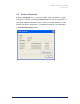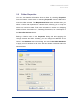User Guide
Table Of Contents
- Introduction
- ERD Commander 2003 Setup
- Using ERD Commander 2003
- Logon
- Windowing Shell
- System Information
- Explorer
- Volume Properties
- Folder Properties
- Resetting Permissions
- Mapping Network Drives
- Adding a Domain
- Using File Search
- Using FileRestore
- Command Prompt
- Chkdsk
- Diskpart
- Regsvr32
- Notepad
- Regedit
- Using Service and Driver Manager
- Using Event Log Viewer
- Filtering Events
- Using TCP/IP Configuration
- Using Disk Management
- Locksmith
- File Sharing
- System Restore
- System Compare
- Running External Commands
- Disk Commander
- Frequently Asked Questions
- Sales
- Technical Support
- Index
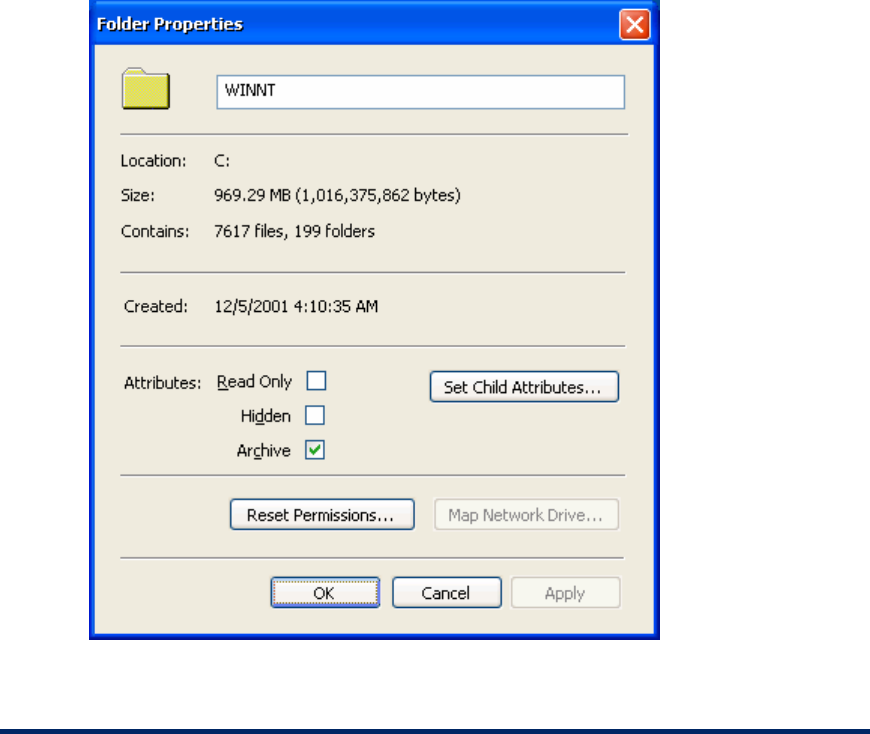
ERD Commander 2003
User’s Guide
3.6 Folder Properties
You can view detailed information about a folder by choosing Properties
from the folder’s context menu or selecting Properties from the File menu
when the folder selected. The Map Network Drive button enables when you
select a folder that represents a network share, allowing you to map the
share to a local drive letter. Find more information in section 3.8, Mapping
Network Drives. See section 3.7, Resetting Permissions, for a description of
the Reset Permissions button.
Editing a folder’s name in the Properties dialog and then applying the
change renames the folder. Similarly, you can change the attributes of the
folder in the Attributes area of the dialog, and use the Set Child Attributes
to apply a set of attributes to all of the files and folders contained within the
selected folder.
Winternals Software Page 27