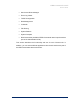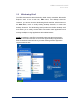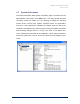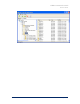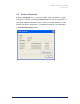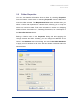User Guide
Table Of Contents
- Introduction
- ERD Commander 2003 Setup
- Using ERD Commander 2003
- Logon
- Windowing Shell
- System Information
- Explorer
- Volume Properties
- Folder Properties
- Resetting Permissions
- Mapping Network Drives
- Adding a Domain
- Using File Search
- Using FileRestore
- Command Prompt
- Chkdsk
- Diskpart
- Regsvr32
- Notepad
- Regedit
- Using Service and Driver Manager
- Using Event Log Viewer
- Filtering Events
- Using TCP/IP Configuration
- Using Disk Management
- Locksmith
- File Sharing
- System Restore
- System Compare
- Running External Commands
- Disk Commander
- Frequently Asked Questions
- Sales
- Technical Support
- Index

ERD Commander 2003
User’s Guide
3.4 Explorer
ERD Commander 2003 Explorer, which is accessible from the Start menu,
allows you to browse the system’s volumes as well as the NetBIOS network
neighborhood. Active Directory browsing is not supported. The Explorer
window has a tree view on the left and a list view on the right that displays the
contents of the folder selected in the tree view. The My Computer and
Network Neighborhood desktop shortcuts open instances of Explorer that
select the associated folder.
ERD Commander 2003 Explorer supports many of the operations supported
by the Windows Explorer, including drag-and-drop, the up-directory button,
in-place rename, new-folder creation, delete, and property viewing for most
items. It also provides for mapping file shares exported by other systems on
the network to local drive letters, and includes built-in support for cabinet
(.CAB) and ZIP files.
ERD Commander 2003 Explorer obtains icon information for file extensions
from the Software Registry hive of the system you are repairing. If the
Software hive is corrupt or missing Explorer displays only basic icons.
Note that, unlike the default behavior of Windows Explorer, ERD Commander
2003 Explorer displays hidden folders and files (those with the hidden
attribute set), displaying them with faded icons. Also unlike Windows
Explorer, you cannot drag-and-drop items between different Explorer
windows; use the Copy To button on the toolbar for this purpose.
The following sections describe the Property dialogs associated with
different items, as well as how to map network shares to local drive letters.
Winternals Software Page 24