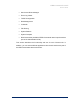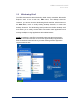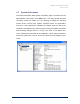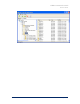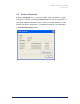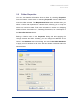User Guide
Table Of Contents
- Introduction
- ERD Commander 2003 Setup
- Using ERD Commander 2003
- Logon
- Windowing Shell
- System Information
- Explorer
- Volume Properties
- Folder Properties
- Resetting Permissions
- Mapping Network Drives
- Adding a Domain
- Using File Search
- Using FileRestore
- Command Prompt
- Chkdsk
- Diskpart
- Regsvr32
- Notepad
- Regedit
- Using Service and Driver Manager
- Using Event Log Viewer
- Filtering Events
- Using TCP/IP Configuration
- Using Disk Management
- Locksmith
- File Sharing
- System Restore
- System Compare
- Running External Commands
- Disk Commander
- Frequently Asked Questions
- Sales
- Technical Support
- Index
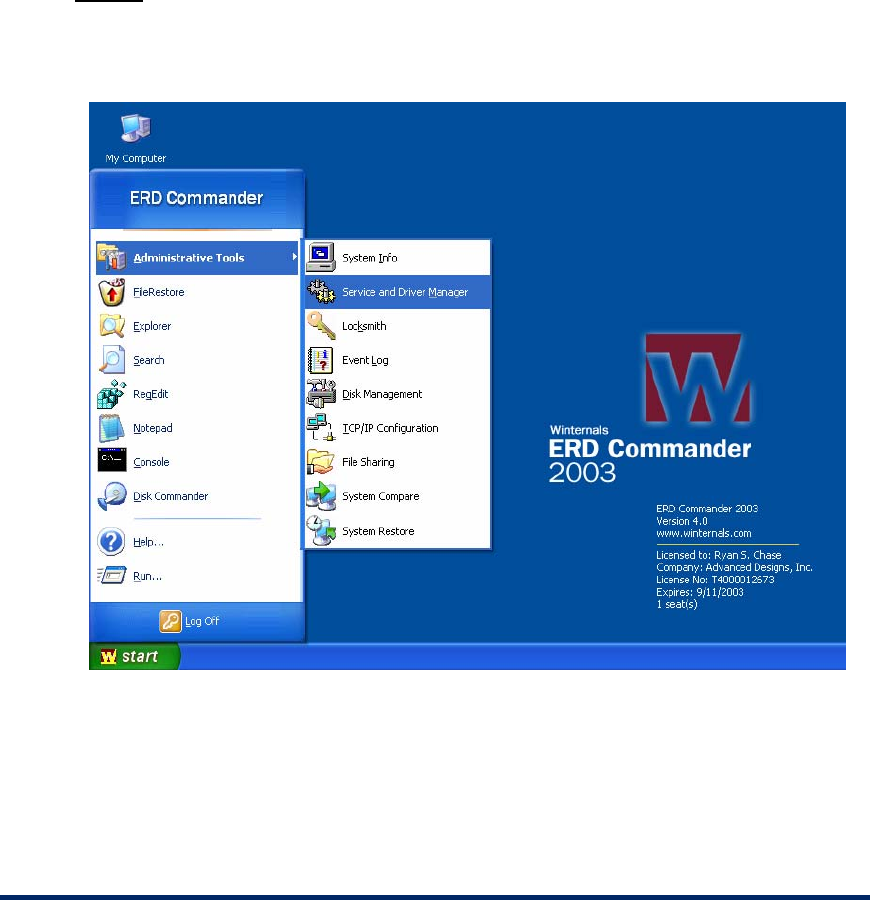
ERD Commander 2003
User’s Guide
3.2 Windowing Shell
The ERD Commander 2003 Windowing Shell closely resembles Microsoft's
Explorer shell. It has a task bar, Start menu, and desktop shortcuts.
However, you cannot move the Windowing Shell’s task bar, edit the items on
the Start Menu, move or modify existing desktop shortcuts, or create new
desktop shortcuts. The Windowing Shell provides the familiar desktop motif
and allows you to easily access ERD Commander 2003 applications and
manage multiple running applications with taskbar buttons.
NOTE:
a limitation in the ERD Commander 2003 operating environment
prevents concurrent execution of more than approximately 4 applications.
ERD Commander 2003 will inform you when starting another application
might exceed the limit.
Winternals Software Page 22