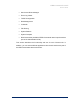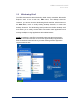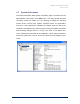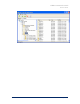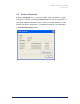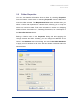User Guide
Table Of Contents
- Introduction
- ERD Commander 2003 Setup
- Using ERD Commander 2003
- Logon
- Windowing Shell
- System Information
- Explorer
- Volume Properties
- Folder Properties
- Resetting Permissions
- Mapping Network Drives
- Adding a Domain
- Using File Search
- Using FileRestore
- Command Prompt
- Chkdsk
- Diskpart
- Regsvr32
- Notepad
- Regedit
- Using Service and Driver Manager
- Using Event Log Viewer
- Filtering Events
- Using TCP/IP Configuration
- Using Disk Management
- Locksmith
- File Sharing
- System Restore
- System Compare
- Running External Commands
- Disk Commander
- Frequently Asked Questions
- Sales
- Technical Support
- Index
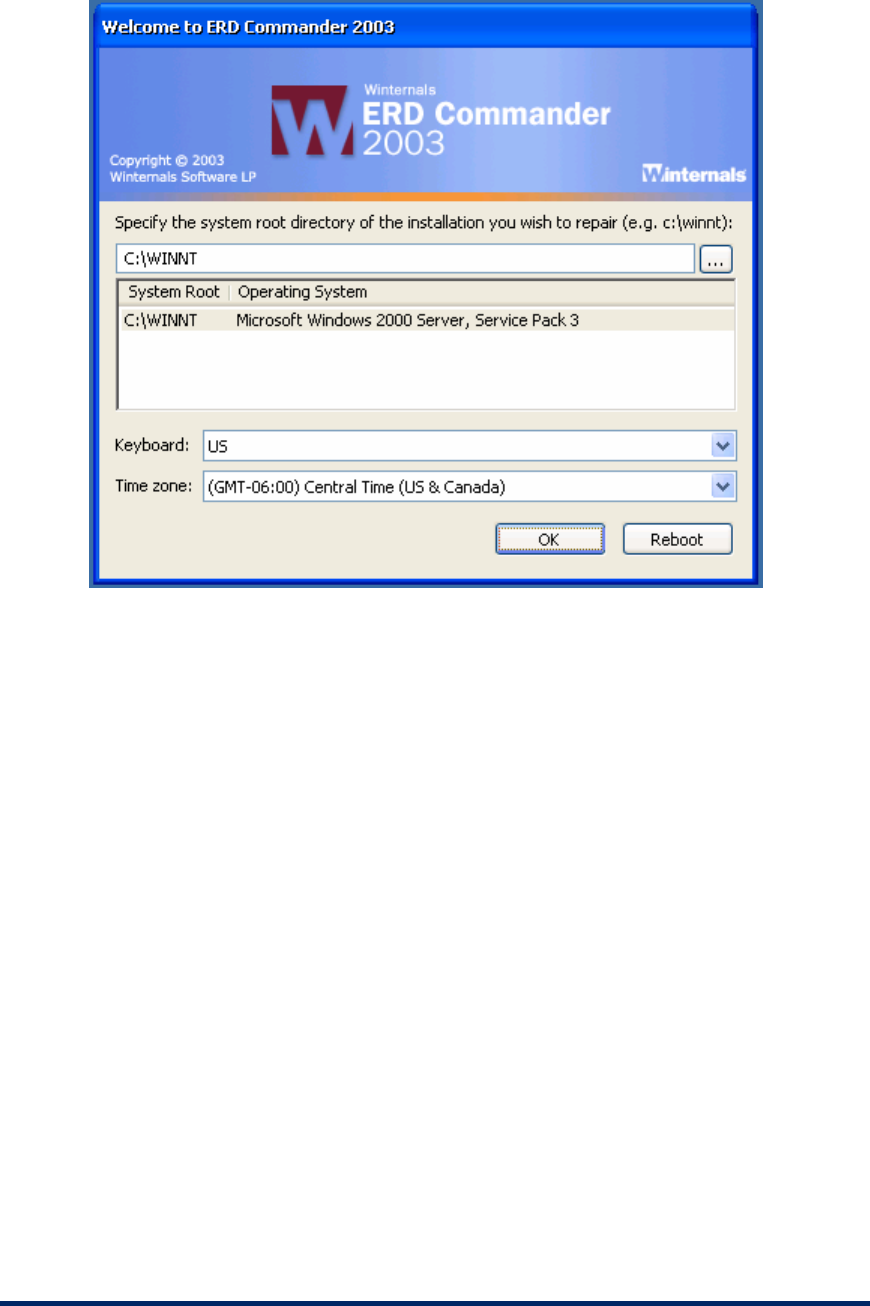
ERD Commander 2003
User’s Guide
If the system you wish to repair is not in the list or the operating system is
displayed as "unknown", then some or all of the Registry hives for that
installation are damaged, missing, or have restrictive permissions that do not
allow the System account access. Registry hives are the Registry’s on-disk
storage files and are stored under \SystemRoot\System32\Config (where
SystemRoot is the system root directory of a Windows NT, 2000, XP, or
Server 2003 installation).
Choose the installation you wish to repair from the list, by manually entering
the system root path, or by browsing to the system root directory. When you
make a selection the Logon application validates the SYSTEM, SOFTWARE,
SAM and SECURITY Registry hives and notifies you if any of them are
corrupt or missing. Note that in this event the corresponding portions of the
Registry will be inaccessible by the Winternals Registry editor and other ERD
Commander 2003 utilities also have limited functionality.
Winternals Software Page 20