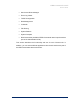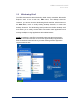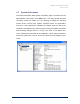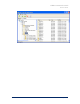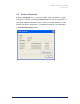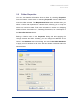User Guide
Table Of Contents
- Introduction
- ERD Commander 2003 Setup
- Using ERD Commander 2003
- Logon
- Windowing Shell
- System Information
- Explorer
- Volume Properties
- Folder Properties
- Resetting Permissions
- Mapping Network Drives
- Adding a Domain
- Using File Search
- Using FileRestore
- Command Prompt
- Chkdsk
- Diskpart
- Regsvr32
- Notepad
- Regedit
- Using Service and Driver Manager
- Using Event Log Viewer
- Filtering Events
- Using TCP/IP Configuration
- Using Disk Management
- Locksmith
- File Sharing
- System Restore
- System Compare
- Running External Commands
- Disk Commander
- Frequently Asked Questions
- Sales
- Technical Support
- Index

ERD Commander 2003
User’s Guide
3.1 Logon
When ERD Commander 2003 boots it executes the Winternals Logon
application. The first step performed by the Logon application is to start the
networking services. These services assume that a DHCP server is present
on your network and attempt to obtain an IP address. If your network uses
static IP addresses rather than DHCP you can use the TCP/IP Configuration
utility after logging in to specify a static IP address.
If the ERD Commander 2003 CD was generated by the Boot CD-ROM
Wizard, the Logon application next displays the licensing information entered
during execution of the wizard. Otherwise it will prompt you to enter ERD
Commander 2003 license text or specify a file containing an ERD
Commander 2003 license.
Next, the Logon application scans the system’s hard-disk volumes for
Windows NT, 2000, XP, and Server 2003 installations. It displays the system
root directory of located installations, the type of operating system installed,
and service pack information. It also allows you to specify the language
layout of your keyboard. The default language selection is the one specified
by the operating system installation entered in the edit box of the Logon
application.
Winternals Software Page 19