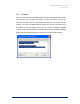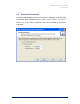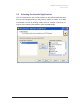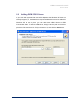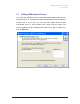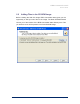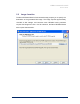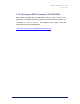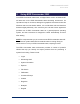User Guide
Table Of Contents
- Introduction
- ERD Commander 2003 Setup
- Using ERD Commander 2003
- Logon
- Windowing Shell
- System Information
- Explorer
- Volume Properties
- Folder Properties
- Resetting Permissions
- Mapping Network Drives
- Adding a Domain
- Using File Search
- Using FileRestore
- Command Prompt
- Chkdsk
- Diskpart
- Regsvr32
- Notepad
- Regedit
- Using Service and Driver Manager
- Using Event Log Viewer
- Filtering Events
- Using TCP/IP Configuration
- Using Disk Management
- Locksmith
- File Sharing
- System Restore
- System Compare
- Running External Commands
- Disk Commander
- Frequently Asked Questions
- Sales
- Technical Support
- Index
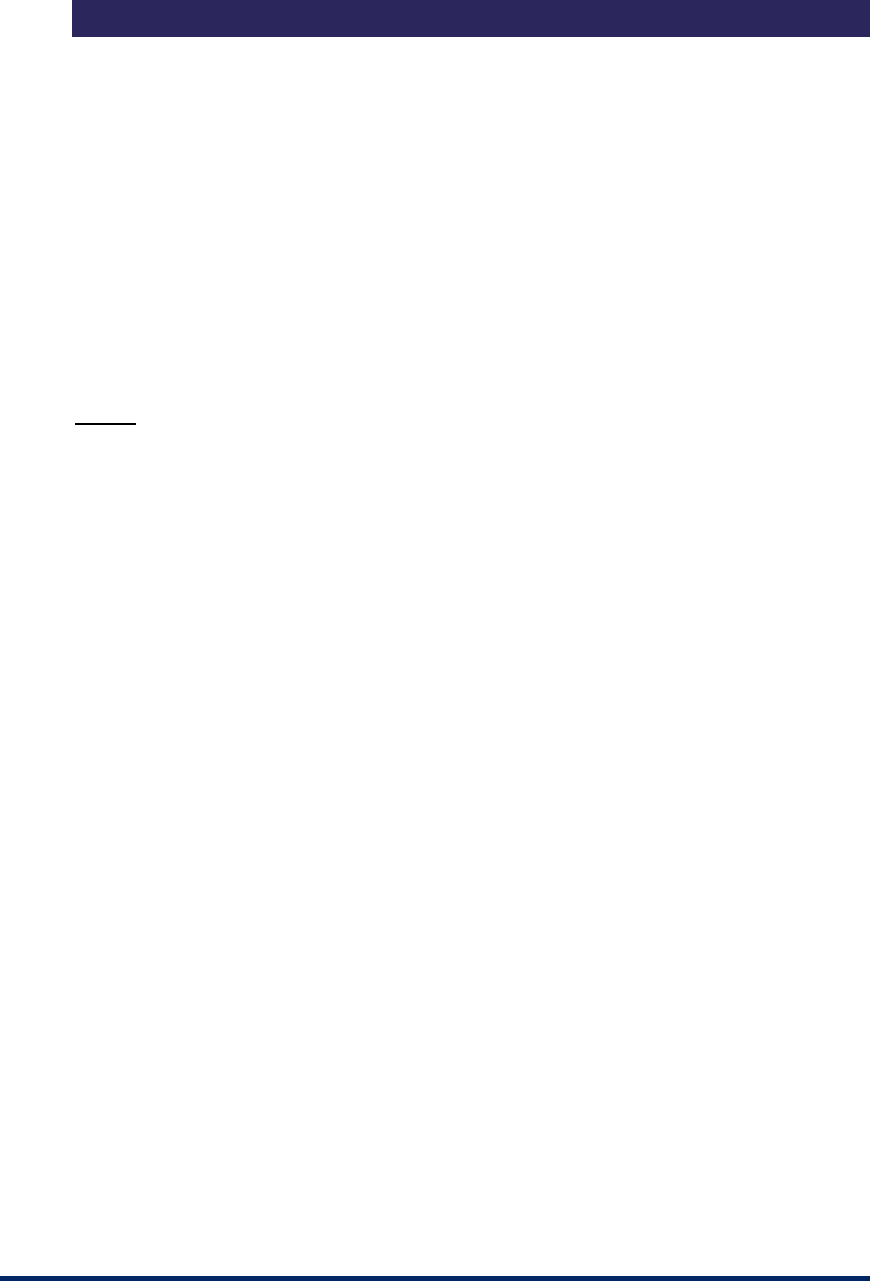
ERD Commander 2003
User’s Guide
3 Using ERD Commander 2003
Once ERD Commander 2003 boots, a stripped-down version of Windows XP
will start and run the ERD Commander 2003 windowing environment. It’s
important to keep in mind that, although this graphical environment looks like
Windows and even has similar utilities, it is not Windows code and therefore
behaves slightly differently. Also note that your end-user license agreement
prohibits use of ERD Commander 2003 as a general-purpose operating
system, and the environment is designed to reboot automatically 24 hours
after starting.
NOTE
: it is important that you do not remove the ERD Commander 2003 CD-
ROM from the system while ERD Commander 2003 is running. Doing so
could result in a lock-up of ERD Commander 2003, requiring a reboot.
The ERD Commander 2003 environment provides a number of powerful
utilities that help you identify and repair problems that are preventing a
system from booting. These include:
Logon •
•
•
•
•
•
•
•
•
•
•
Windowing Shell
System Information
Explorer
File Search
FileRestore
Command Prompt
Chkdsk
Regsvr32
Notepad
Regedit
Winternals Software Page 17