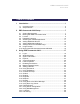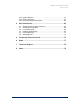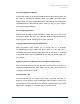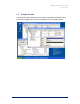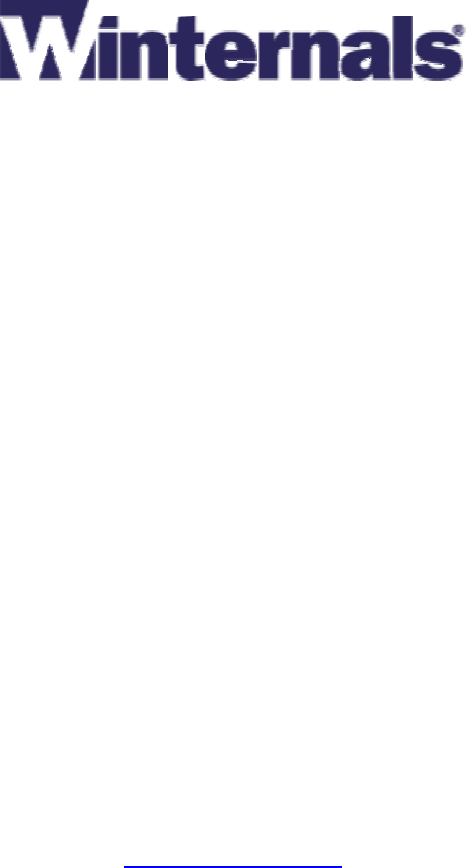ERD Commander 2003 User’s Guide Winternals Software LP 3101 Bee Caves Road, Suite 150 Austin, Texas 78746 (512) 330-9130 (512) 330-9131 Fax www.winternals.
ERD Commander 2003 User’s Guide Table of Contents 1 Introduction ...................................................................................1 1.1 1.2 2 ERD Commander 2003 Setup.......................................................7 2.1 2.2 2.3 2.4 2.5 2.6 2.7 2.8 2.9 2.10 3 Overview of Use.............................................................................. 2 Sample Screen................................................................................ 6 System Requirements..........
ERD Commander 2003 User’s Guide 3.25 System Restore............................................................................. 61 3.26 System Compare .......................................................................... 63 3.27 Running External Commands ....................................................... 64 4 Disk Commander.........................................................................66 4.1 4.2 4.3 4.4 4.5 4.6 Selecting a Drive Letter to Recover ....................................
ERD Commander 2003 User’s Guide 1 Introduction When your Windows NT, Windows 2000, Windows XP or Server 2003 system becomes unbootable and you’ve exhausted the recovery options available with the operating system, you can rely on ERD Commander 2003 to provide full access to your dead system with a familiar Windows-like environment. ERD Commander 2003 provides the tools you need to help you quickly diagnose and repair the problem that is preventing your system from booting.
ERD Commander 2003 User’s Guide 1.1 Overview of Use ERD Commander’s built-in tools allow you to perform many different types of system diagnosis and repair. A few of the ways that ERD Commander 2003 helps you solve problems include: Removing or Replacing Buggy Drivers You can use ERD Commander 2003 to delete or replace the image files of drivers or services that, because of a bug or misconfiguration, prevent Windows NT/2000 from booting.
ERD Commander 2003 User’s Guide Correcting Registry Problems A significant number of Windows NT/2000/XP/Server 2003 boot problems are the result of misconfigured Registry values. The ERD Commander 2003 Registry editor has all the capabilities and the same interface as the Windows NT/2000/XP/Server 2003 Registry editor, making it easy for you to inspect and change Registry settings.
ERD Commander 2003 User’s Guide Running CHKDSK on Corrupt Drives ERD Commander 2003 will let you check the consistency of hard drives. Enabling and Disabling Services and Drivers You can list and modify the start types of a system's drivers and services with ERD Commander 2003’s Service and Driver Manager utility.
ERD Commander 2003 User’s Guide Scanning a Dead System for Viruses With ERD Commander 2003 you can share the drives of a system on the network so that you can access them from another computer. This allows you to use tools installed on other systems to aid in the repair process. For example, if you suspect a virus has attacked a computer you can shut it down, boot into ERD Commander 2003, share its drives, and then run a virus scanner on the drives from a different system.
ERD Commander 2003 User’s Guide 1.2 Sample Screen This screenshot demonstrates a typical session using ERD Commander 2003 to access the Registry and service configuration of an unbootable system.
ERD Commander 2003 User’s Guide 2 ERD Commander 2003 Setup 2.1 System Requirements ERD Commander 2003 requires that the target system have a bootable CDROM, and one of the following operating systems: • Windows NT 4 • Windows 2000 • Windows XP • Windows Server 2003 Regardless of operating system, ERD Commander 2003 requires a minimum of 64MB of system memory and an x86 233MHz processor.
ERD Commander 2003 User’s Guide 2.2 Booting with ERD Commander 2003 There are two delivery methods for ERD Commander 2003: as a Boot-CD Wizard and as a bootable CD-ROM. You receive the Boot CD-ROM Wizard as an executable file when you download ERD Commander 2003 after an online purchase; the version of ERD Commander 2003 that ships as physical media is a bootable image that also includes an installer for the Boot-CD Wizard. Use the Boot CD-ROM Wizard to create a bootable CD-ROM ISO image.
ERD Commander 2003 User’s Guide 2.3 License After you start the Boot CD-ROM Wizard you will be presented with a page that requests your licensing information. On-line purchasers receive the licensing information as an e-mail attachment that you can import into the Wizard.
ERD Commander 2003 User’s Guide 2.4 Password Protection The Boot CD-ROM Wizard offers you the option to password protect the ERD Commander 2003 CD-ROM that you create. This is useful if you wish to restrict use of the ERD Commander 2003 boot CD-ROM to authorized individuals.
ERD Commander 2003 User’s Guide 2.5 Selecting the Installed Applications You can customize the set of tools included on the ERD Commander 2003 CD. For some deployments you may wish to restrict the power of an ERD Commander boot CD by omitting certain tools, for example. Tools that you omit are not included on that instance of the CD-ROM image.
ERD Commander 2003 User’s Guide 2.6 Adding OEM SCSI Drivers If you work with systems that use SCSI adapters that Windows XP does not natively support (i.e., hardware that requires additional drivers to be added for Windows XP to use it) then you can add those OEM drivers to ERD Commander 2003. To add an OEM driver, simply enter the path to the driver (the driver file should end in .SYS) or browse to it, and click the Add button.
ERD Commander 2003 User’s Guide 2.7 Adding OEM Network Drivers If you work with systems that have network drivers that Windows XP does not natively support (i.e., hardware that requires additional drivers to be added for Windows XP to use it) then you can add those OEM drivers to ERD Commander 2003. To add an OEM driver, simply enter the path to the driver’s installation file (the installation file should end in .INF) or browse to it, and the Add button.
ERD Commander 2003 User’s Guide 2.8 Adding Files to the CD-ROM Image Before creating the final ISO image, ERD Commander 2003 gives you the opportunity to add your own files to the image. The Boot CD-ROM Wizard informs you of the location of the ERD Commander 2003 directory tree. Files you add to the tree will be present in the final CD-ROM image.
ERD Commander 2003 User’s Guide 2.9 Image Location The Boot CD-ROM Wizard’s final interactive step prompts you to specify the destination of the generated ISO image. The image requires approximately 150 MB of disk storage, and because most CD-ROM burning software requires ISO images to have a .iso file extension, the Boot CD-ROM Wizard also requires that extension.
ERD Commander 2003 User’s Guide 2.10 Burning the ERD Commander 2003 CD-ROM Most popular CD-ROM burning applications offer the option to write a CDROM from a CD-ROM ISO file. Check with your software’s documentation for information on how to do this. For additional tips, please check the Winternals Product Knowledge Base: http://www.winternals.com/support/kbfiles/ISOtoCD.
ERD Commander 2003 User’s Guide 3 Using ERD Commander 2003 Once ERD Commander 2003 boots, a stripped-down version of Windows XP will start and run the ERD Commander 2003 windowing environment. It’s important to keep in mind that, although this graphical environment looks like Windows and even has similar utilities, it is not Windows code and therefore behaves slightly differently.
ERD Commander 2003 User’s Guide • Service and Driver Manager • Event Log Viewer • TCP/IP Configuration • Disk Management • Locksmith • File Sharing • System Restore • System Compare • Disk Commander (available if ERD Commander 2003 is purchased as part of the Administrator’s Pak) This section describes the functionality and use of each of these tools. In addition, you can execute Win32 applications other than those that are part of the ERD Commander 2003 environment.
ERD Commander 2003 User’s Guide 3.1 Logon When ERD Commander 2003 boots it executes the Winternals Logon application. The first step performed by the Logon application is to start the networking services. These services assume that a DHCP server is present on your network and attempt to obtain an IP address. If your network uses static IP addresses rather than DHCP you can use the TCP/IP Configuration utility after logging in to specify a static IP address.
ERD Commander 2003 User’s Guide If the system you wish to repair is not in the list or the operating system is displayed as "unknown", then some or all of the Registry hives for that installation are damaged, missing, or have restrictive permissions that do not allow the System account access. Registry hives are the Registry’s on-disk storage files and are stored under \SystemRoot\System32\Config (where SystemRoot is the system root directory of a Windows NT, 2000, XP, or Server 2003 installation).
ERD Commander 2003 User’s Guide The Logon application allows you to choose a keyboard layout and time zone using the drop down controls. The default selections for keyboard layout and time zone are taken from the installation you have currently entered into the installation selection field if the Registry of that installation is accessible. Clicking the OK button selects the specified installation and starts the ERD Commander 2003 Windowing Shell, described in the next section.
ERD Commander 2003 User’s Guide 3.2 Windowing Shell The ERD Commander 2003 Windowing Shell closely resembles Microsoft's Explorer shell. It has a task bar, Start menu, and desktop shortcuts. However, you cannot move the Windowing Shell’s task bar, edit the items on the Start Menu, move or modify existing desktop shortcuts, or create new desktop shortcuts.
ERD Commander 2003 User’s Guide 3.3 System Information The ERD Commander 2003 System Information utility is accessed via the Administrative Tools folder of the Start menu. The utility reports extensive information about the system you are repairing, including the operating system version, service pack, hotfixes, registered owner and organization and more.
ERD Commander 2003 User’s Guide 3.4 Explorer ERD Commander 2003 Explorer, which is accessible from the Start menu, allows you to browse the system’s volumes as well as the NetBIOS network neighborhood. Active Directory browsing is not supported. The Explorer window has a tree view on the left and a list view on the right that displays the contents of the folder selected in the tree view.
ERD Commander 2003 User’s Guide Winternals Software Page 25
ERD Commander 2003 User’s Guide 3.5 Volume Properties Selecting Properties from a volume’s context menu (accessible by rightclicking on a volume) or selecting Properties from the File menu launches a dialog that displays information about a volume, including statistics on total size and free space. See section 3.7, Resetting Permissions, for a description of the Reset Permissions button.
ERD Commander 2003 User’s Guide 3.6 Folder Properties You can view detailed information about a folder by choosing Properties from the folder’s context menu or selecting Properties from the File menu when the folder selected. The Map Network Drive button enables when you select a folder that represents a network share, allowing you to map the share to a local drive letter. Find more information in section 3.8, Mapping Network Drives. See section 3.
ERD Commander 2003 User’s Guide 3.7 Resetting Permissions A system can become unbootable if permissions are set on NTFS folders or directories that prevent the operating system from accessing the files required for the boot process. The Reset Permissions button on a volume or folder Properties dialog changes the permissions on the volume folder, and optionally on child folders, to a security descriptor that gives the Everyone group (all users) full access.
ERD Commander 2003 User’s Guide 3.8 Mapping Network Drives ERD Commander 2003 Explorer provides a Network Neighborhood folder for you to navigate to file shares. However, in some cases it is more convenient to access a file share through a mapped drive letter. To map a share to a drive letter use the Map Network Drive menu item in the Tools menu or the Map Network Drive button on a file share’s Properties dialog.
ERD Commander 2003 User’s Guide 3.9 Adding a Domain If a domain is not visible within ERD Commander 2003's Network Neighborhood you can add it with the Add Domain dialog, which you activate from the Tools menu of ERD Commander 2003 Explorer.
ERD Commander 2003 User’s Guide 3.10 Using File Search You can search for files on the hard disks of the system that you are repairing using ERD Commander 2003 File Search. ERD Commander 2003 File Search has an interface nearly identical to that of the Windows 2000 File Search utility, and is accessible via the Start menu and from the context menu of folders within ERD Commander 2003 Explorer.
ERD Commander 2003 User’s Guide Winternals Software Page 32
ERD Commander 2003 User’s Guide 3.11 Using FileRestore Use ERD Commander’s FileRestore utility to recover deleted files from the system you are repairing. Its interface, like that of ERD Commander 2003 File Search, is similar to that of the Windows 2000 File Search utility. The search pattern you enter can contain any subset of the file or path names for which you wish to search, and can include the asterisk (*) wild-card character.
ERD Commander 2003 User’s Guide NOTE: To reduce the possibility of overwriting data that you may wish to recover, whenever practical you should restore files to a location other than the source volume.
ERD Commander 2003 User’s Guide 3.12 Command Prompt ERD Commander 2003 Command Prompt presents a subset of the functionality implemented by the Windows XP command-prompt that includes most built-in commands, the ability to execute external applications, and batch file capabilities. This section serves as reference for the Command Prompt’s built-in commands. 3.12.1 The Command Set ATTRIB Displays or changes file attributes. BUFFER Sets console screen buffer information.
ERD Commander 2003 User’s Guide DEL Deletes one or more files. DIR Displays a list of files and subdirectories in a directory. DISKPART Partitions disks. ECHO Displays messages, or turns command echoing on or off. ERASE Deletes one or more files. EXIT Exits the command prompt. HELP Provides Help information for ERD Commander 2003 commands. MAP Displays drive letter to partition mapping. MD Creates a directory. MKDIR Creates a directory. MOVE Moves or renames a file or directory.
ERD Commander 2003 User’s Guide 3.12.2 Attrib Displays or changes file attributes. ATTRIB [+R | -R] [+A | -A] [+S | -S] [+H | -H] [[drive:][path]filename] [/S] + R A S H /S Sets an attribute. Clears an attribute. Read-only file attribute. Archive file attribute. System file attribute. Hidden file attribute. Processes files in all directories in the specified path. 3.12.3 Buffer Sets console screen buffer information. BUFFER [width height] width height Specifies width of the console buffer.
ERD Commander 2003 User’s Guide 3.12.6 Cls Clears the screen. CLS 3.12.7 Copy Copies one or more files to another location. COPY source [destination] source destination Specifies the file or files to be copied. Specifies the directory and/or filename for the new file(s). Wildcards can be used in both the source and destination file name specifications. 3.12.8 Date Displays the current date. DATE 3.12.9 Del/Erase Deletes one or more files.
ERD Commander 2003 User’s Guide 3.12.10 Dir Displays a list of files and subdirectories in a directory. DIR [drive:][path][filename] [/P] [/W] [/A[[:]attributes]] [/O[[:]sortorder]] [/S] [/X] [drive:][path][filename] Specifies drive, directory, and/or files to list. /P /W /A Attributes /O Sortorder /S /X Don't pause after each screen of information. Uses wide list format. Displays files with specified attributes.
ERD Commander 2003 User’s Guide 3.12.14 Map Displays drive letter to partition mappings. This command displays the drive letter assignments made by ERD Commander 2003. For each drive you will see the device name, volume label, file system type and drive size. If the System account or Administrators group is denied access to an NTFS drive because of the security settings applied to the drive's root directory, the file system type will be .
ERD Commander 2003 User’s Guide 3.12.16 Move Moves or renames a file or directory. MOVE Source [Target] Source Target Specifies the path and name of the file(s) to move. Specifies the path and name to move file(s) to. 3.12.17 Rmdir/Rd Removes (deletes) a directory. RMDIR [/S] [/Q] [drive:]path RD [/S] [/Q] [drive:]path /S /Q Removes all directories and files in the specified directory in addition to the directory itself. Used to remove a directory tree.
ERD Commander 2003 User’s Guide 3.12.20 Start Starts a program in a new command prompt window. START [program] [parameters] program parameters 3.12.21 Specifies the program. Specifies the parameters for the program. Time Displays the current time. TIME 3.12.22 Type Displays the ASCII contents of a file. TYPE filename The TYPE command displays the contents of a file. You can pause the output at any time by pressing CTRL-S, and abort the output by pressing CTRL-C. 3.12.
ERD Commander 2003 User’s Guide 3.12.24 Xcopy Copies files and directory trees. XCOPY source [destination] [/A | /M] [/P] [/S] [/W] [/C] [/E] [/I] [/Q] [/F] [/H] [/R] [/T] [/U] [/K] source Specifies the file(s) to copy. destination Specifies the location and/or name of new files. /A Copies files with the archive attribute set, doesn't change the attribute. /M Copies files with the archive attribute set, turns off the archive attribute. /P Prompts you before creating each destination file.
ERD Commander 2003 User’s Guide 3.13 Chkdsk ERD Commander 2003 includes a clone of the Windows 2000/XP Chkdsk utility for analyzing and correcting file system corruption. Run Chkdsk, which is located in the system32 directory of the ERD Commander 2003 CD-ROM, from a command prompt window. The ERD Commander 2003 Chkdsk supports a subset of the Windows Chkdsk command-line options: Usage: chkdsk [/F] [/X] [/R] [drive:] /F Fixes errors on the disk. /X Forces the volume to dismount first if necessary.
ERD Commander 2003 User’s Guide 3.14 Diskpart Diskpart, Microsoft’s command-line disk partitioning utility, ships with ERD Commander 2003. The ERD Commander 2003 Disk Management snap-in that you access with the Computer Management utility provides a graphical interface to Diskpart’s functionality, but Diskpart has interactive as well as script-driven modes. For help on Diskpart’s commands, run it and enter the Help command. Microsoft’s web site also has information on using Diskpart.
ERD Commander 2003 User’s Guide 3.15 Regsvr32 ERD Commander 2003 Regsvr32 has an interface identical to that of the Windows Regsvr32 utility. The Windows Regsvr32 utility does not function properly in the ERD Commander 2003 environment because it cannot register DLLs into an installation you are repairing, so use ERD Commander 2003 Regsvr32 to register COM/DCOM server DLLs.
ERD Commander 2003 User’s Guide 3.16 Notepad ERD Commander 2003 Notepad is essentially a clone of the Windows Notepad application, allowing you to edit existing text files and create new ones.
ERD Commander 2003 User’s Guide 3.17 Regedit ERD Commander 2003 Regedit is similar to the Windows XP Regedit utility, but enables you to edit the Registry of the system you are repairing. Unlike with Windows Regedit, you will only see two top-level keys in ERD Commander 2003 Regedit: HKEY_CLASSES_ROOT and HKEY_LOCAL_MACHINE.
ERD Commander 2003 User’s Guide file and to incorporate Registry key information of the same format into the Registry. The file format used by ERD Commander 2003 Regedit is the same as that used by the Windows 2000, XP, and Server 2003 Registry editors. Use ERD Commander 2003 Regedit’s permissions reset functionality when a system becomes unbootable because security permissions on keys prevent the system from accessing critical areas of the Registry.
ERD Commander 2003 User’s Guide 3.18 Using Service and Driver Manager The ERD Commander 2003 Service and Driver Manager, accessible in the Administrative Tools folder of the Start menu, is an ERD Commander 2003 Computer Management utility snap-in. The Service and Driver Manager is actually an interface to the HKEY_LOCAL_MACHINE\System\CurrentControlSet\Services part of the Registry where service and driver configuration subkeys are located for the system you are repairing.
ERD Commander 2003 User’s Guide Winternals Software Page 51
ERD Commander 2003 User’s Guide 3.19 Using Event Log Viewer ERD Commander 2003 Event Log Viewer enables you to examine the System, Application, and Security event logs of the system you are repairing. It functions like the Windows Event Viewer, allowing you to look for entries that might help you diagnose a problem that is preventing a system from booting. Examples include blue-screen crash errors and errors or warnings that indicate problems with particular services or drivers.
ERD Commander 2003 User’s Guide 3.20 Filtering Events You can filter the events that you want to see by selecting the Filter menu entry from the Action menu of Computer Management. The Filter dialog, shown below, allows you to filter based on the event severity, source, category, date, and other attributes.
ERD Commander 2003 User’s Guide 3.21 Using TCP/IP Configuration When you boot a computer with ERD Commander 2003, network adapters on the system are started using a default configuration that assumes that you have a DHCP server on your network from which an IP address, gateway, and DNS servers can be obtained. If your network requires explicit configuration of any of these values, use the ERD Commander 2003 TCP/IP Configuration utility after logging on to the system you wish to repair.
ERD Commander 2003 User’s Guide Winternals Software Page 55
ERD Commander 2003 User’s Guide 3.22 Using Disk Management The Disk Management utility is a snap-in to the ERD Commander 2003 Computer Management utility that is located in the Administrative Tools folder of the Start menu. It provides information on drive-letter to volume mappings as well as a graphical disk partitioning and formatting interface. The drive letters that ERD Commander 2003 assigns to volumes may not be the same as those made when you boot normally into the system you are repairing.
ERD Commander 2003 User’s Guide Winternals Software Page 57
ERD Commander 2003 User’s Guide 3.23 Locksmith If you are unable to logon to a system because you have lost the local administrator password or because the administrative password has been locked out, use the ERD Commander 2003 Locksmith utility to reset the password to a known value and unlock the account.
ERD Commander 2003 User’s Guide 3.24 File Sharing To export the volumes of a system booted with ERD Commander 2003, use the ERD Commander 2003 File Sharing utility located in the Administrative Tools folder of the Start menu. The utility requires that you enter a workgroup name and password for the ERD Commander 2003 administrator account.
ERD Commander 2003 User’s Guide Winternals Software Page 60
ERD Commander 2003 User’s Guide 3.25 System Restore Windows XP’s System Restore feature can be configured to periodically create snapshots, called restore points, of operating system files, the Registry, and various Windows component configuration databases such as COM+ and WMI (Windows Management Instrumentation).
ERD Commander 2003 User’s Guide Winternals Software Page 62
ERD Commander 2003 User’s Guide 3.26 System Compare If you have an unbootable system that was configured similarly to another installation on your network or to an on-disk image (such as an installation CD), use the ERD Commander 2003 System Compare utility to identify file, service and driver differences between the system and a reference image to help guide the repair process. The ERD Commander 2003 System Compare utility starts by asking you to select the local installation directory.
ERD Commander 2003 User’s Guide 3.27 Running External Commands The ERD Commander 2003 operating environment allows you to run Win32 applications other than those included on your product CD. Such External Commands may be found on the volumes of the computer that you wish to repair, or on the network. However, because the ERD Commander 2003 environment is different than that of Windows, many applications launched within it either behave incorrectly or fail to run.
ERD Commander 2003 User’s Guide If you wish to suppress the external command dialog for commands launched from within the ERD Commander 2003 command prompt (for example, when you execute batch files that spawn them) you can set the AllowExternalCommand environment variable to a value of "yes". If you do not want to allow the execution of any external commands set the AllowExternalCommand environment variable to "no". The default value of the variable is "warn".
ERD Commander 2003 User’s Guide 4 Disk Commander Disk Commander is an advanced partition, volume, file and master boot record (MBR) salvage and repair tool that ERD Commander 2003 includes when you purchase it as part of the Winternals Administrator’s Pak. You can use Disk Commander to: • Salvage files from a volume that your operating system is having trouble accessing. • Salvage files from a volume that your operating system does not recognize or provide a drive letter for.
ERD Commander 2003 User’s Guide are running the DOS version of Disk Commander, or the Win32 version on a Windows 9x/Me system, you will not be able to directly select NTFS volumes. Similarly a Windows NT 4.0 system will not normally recognize FAT32 volumes. Warning: The drive letter assignments you see in Disk Commander may be different than what Windows assigns. Please carefully examine the sizes and labels of all of the drives before making a selection.
ERD Commander 2003 User’s Guide 4.2 Selecting a Target Disk If the volume you are interested in was not assigned a drive letter, or you elected not to use the letter assigned, then you must help Disk Commander to locate the volume. Select which physical hard disk that contains the volume you need to recover files from. 4.3 Lost Volume Scan The next page in the wizard gives you the opportunity to scan for lost volumes.
ERD Commander 2003 User’s Guide see if Disk Commander can locate your volume without it. If it cannot then back up and perform the scan. After you perform a scan Disk Commander will save the results in a file so you do not have to perform the scan again, even if you exit and restart the program. 4.4 Partition Table Backup Because Disk Commander allows you to modify your partition table, you may want to create a back up of the information stored there.
ERD Commander 2003 User’s Guide You can use the back up to restore your partition table and boot sectors in the event that your changes cause additional problems with your system. 4.5 Volume Recovery The Recover Volume screen is the main screen for analyzing and modifying your disk. The screen displays information about your disk in several ways. The top most pane shows the layout of partitions on your disk.
ERD Commander 2003 User’s Guide volumes in this area may overlap your regular volumes; these may be remnants of volumes created and then deleted at some point in the past. You may also see volumes that seem to be identical to existing volumes, but there is a slight difference: these volumes are shown because they can be mounted using an alternate boot sector.
ERD Commander 2003 User’s Guide 4.6 Salvaging Files Use the Salvage Files option to scan a partition for files that reside on it, and to copy those files to a safe location. Disk Commander allows you to scan for either regular files (including files that have been damaged or rendered inaccessible by disk corruption), or for files that have been accidentally deleted. After you select the type of files you wish Disk Commander to look for it may take several minutes to scan the volume.
ERD Commander 2003 User’s Guide Once you have copied files off the volume you can exit Disk Commander, or return to this screen to copy additional files. Even though a file appears to successfully copy, it does not necessarily mean that its contents are those it originally had. Files that are deleted may have been overwritten with other file data, and corrupt files may contain invalid data.
ERD Commander 2003 User’s Guide NOTES: • The percentage value shown next to files indicates Disk Commander's estimate as to how much of a deleted file is intact. The value is based on heuristics and is not definitive, however you can use it as guide for selecting the best candidate for a restore when there a number of deleted copies of the same file. • After copying files and returning to this screen your selections are not automatically cleared.
ERD Commander 2003 User’s Guide 5 Frequently Asked Questions Why do I get access denied errors when I try to replace a system's Registry hives? If you are running a utility that accesses the Registry of the system being repaired you will be unable to replace the Registry hives. Utilities that access the Registry include Regedit, Explorer, Service and Driver Manager, System Information, and Event Log Viewer.
ERD Commander 2003 User’s Guide %systemroot%\system32\config and cannot be loaded if they are either missing or corrupt. The correspondence between hives and their Registry keys is as follows: Hive Name SAM SECURITY SOFTWARE SYSTEM Registry Key(s) HKLM\SAM HKLM\SECURITY HKLM\SOFTWARE HKLM\SYSTEM, HKCR Why does ERD Commander 2003 freeze when I eject the ERD Commander 2003 CD-ROM? Individual ERD Commander 2003 applications are loaded into memory on demand.
ERD Commander 2003 User’s Guide 6 Sales Order Winternals products online at www.winternals.com, or by fax, phone or email: Phone: Winternals Software Fax: (800) 408-8415 (512) 330-9130 (512) 330-9131 Email: sales@winternals.
ERD Commander 2003 User’s Guide 7 Technical Support To view Online Help, press F1 or select Help from the ERD Commander 2003 Start Menu. To access the ERD Commander 2003 Support Knowledge Base, visit our support web site at: www.winternals.com/support You may also request help by email for issues not covered in the Online Help or Support Knowledge Base. Please visit: www.winternals.com/support/getsupport.asp or send email to: support@winternals.
ERD Commander 2003 User’s Guide 8 Index Active Directory, 25 Adding a domain, 33 Adding Files to the CD-ROM Image, 15 Adding OEM Network Drivers, 14 Adding OEM SCSI Drivers, 13 Administrative tools, 24, 58, 60, 63, 65, 67, 69, 71 Administrator account, 4 AllowExternalCommand, 75 ATTRIB command, 38, 42 Attributes, 28, 44 blue-screen, 60 Boot CD-ROM Wizard, 8, 9, 10, 11, 15, 16, 20 boot drives, 2 bootable CD-ROM, 8, 9, 10 Boot-CD Wizard, 9 Booting, 9 BUFFER command, 38, 42 Built-in tools, 2 CALL command, 3
ERD Commander 2003 User’s Guide Lost Volume Scan, 78, 81 Map, 28, 31, 46 MAP command, 39 Map File Shares, 25 Map Network Drive, 28, 31 Map Network Drives, 28, 31 Master Boot Record, 65, 80 MBR, 65, 76, 80 MD command, 39, 46 MKDIR command, 40, 46 MMC, 4, 5, 6 MOVE command, 40, 48 My Computer, 25 NetBIOS, 25, 31 Network adapters, 63 Network capabilities, 4 network file shares, 1 Network Neighborhood, 25, 31, 33 Notepad, 1, 18, 54 NTFS, 1, 2, 3, 29, 46, 77, 80 OEM drivers, 13, 14 Online Help, 89 Open, 34 Pare
ERD Commander 2003 User’s Guide Winternals Software Page 1