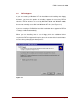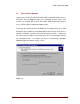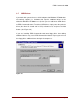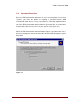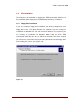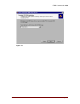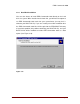User Guide
ERD Commander 2000
Winternals Software LP Page 16
4 Starting ERD Commander 2000
4.1 Booting Up
After the disks are loaded, a stripped–down version of Windows NT/2000 will
start, displaying the familiar boot–time Blue Screen that presents the NT/2000
version number, system memory size, and number of processors present.
ERD Commander 2000 then starts automatically and enters a command–line
environment nearly identical to the one Windows NT/2000 implements in
Command-Prompt.
4.2 Sample Screen
Figure 4-1 is a presentation of what a typical display looks like after ERD
Commander 2000 has started. ERD Commander 2000 presents information
on the disk drives that are recognized and the drive letters it has assigned for
them. Volume name, file system type, and drive size data should help you
identify particular drives. Once started, you can run various commands to
query and modify the system.
Figure 4-1
Microsoft (R) Windows NT (TM) Version 4.Ø
1 System Processor [128 MB Memory]
ERD Commander 2000
Copyright (C) 1998-2000 Winternals Software LP
http://www.winternals.com
Drive letter mappings:
A: \Device\FloppyØ\
C: \Device\HarddiskØ\Partition1\ WINNT NTFS 1Ø15744 KB
D: \Device\HarddiskØ\Partition2\ PROGRAMS FAT 2Ø56ØØ KB
E: \Device\HarddiskØ\Partition3\ DATA NTFS 87Ø64Ø KB
G: \Device\CdromØ\ CDFS
C:\>