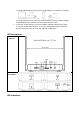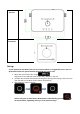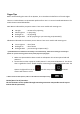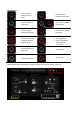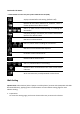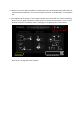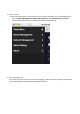Quick Start Guide
Finger Tips
Before understanding the status of our Quattro, let us introduce the definition of the LED Lights.
There are 2 LED indicators on Quattro RX upside surface. One is in central named Main Button. The
smaller button named Side Button.
Main Button indicated the projection status. There are 4 models and meanings are-
No Light - no Source for projecting
White Light on - in projecting
Red Light on - no projecting
Red Light Blink - ask for projecting or yet connecting to Quattro RX(*)
Side Button indicated the role status, Host or Guest. There are 3 models and meanings are-
Green Light on - role of Host
Red Light on - role of Guest
Red Light Blink - yet connecting to Quattro RX(*)
* If both Main Button & Side Button are blinking in red simultaneously, which means waiting for connecting to
Quattro TX. If it lasts too long, please remove power plug and re-plug again.
1. Make sure Quattro RX has been turned on and Quattro TX has been paired and well
powered.
2. Connect device either Laptop or mobile phones** with powered Quattro TX. The device
that is regarded as “Host” should complete connecting to Quattro TX to Quattro RX. The
Quattro TX light will be turn to and click once, turn to and Host’s
content will show on screen.
** When connect to smart phones, make sure the USB side switch adjust to left.
TX OTA (Over The Air) Functions-
The TX’s Firmware can be updated through connecting to Internet. We provide several ways to
activate the OTA procedure,