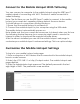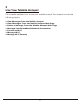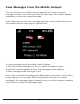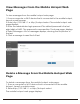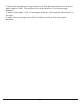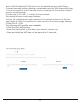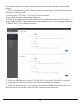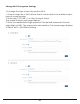User's Guide
Table Of Contents
- 1
- Remove the SIM card
- Customize the Mobile Hotspot Settings
- Use Your Mobile Hotspot
- Page
- Manage Your Broadband Network Connection
- Connect to Wi-Fi
- Manage Wi-Fi
- Manage Wi-Fi Security
- Manage Security
- Page
- Frequently Asked Questions
- connect?
- What if there's no service?
- What if my SIM card gets locked out?
- Specifications
18
Manage Wi-Fi
Advanced users can set up the Wi-Fi radio of the mobile hotspot to meet
their Wi-Fi needs by customizing settings on the mobile hotspot web page.
On the mobile hotspot web page, the followingWi-Fi profiles are available:
•
Dual-band Wi-Fi (2.4 GHz and 5 GHz). Connect 2.4 GHz and 5 GHz devices
to transfer data at higher throughputs.
•
2.4 GHz Wi-Fi. Use only the 2.4 GHz Wi-Fi band.
•
5 GHz Wi-Fi. Use only the 2.4 GHz Wi-Fi band.
•
Turn off Wi-Fi. Turn off the Wi-Fi signal from the mobile hotspot. With this
setting, you can only connect to the mobile router with a tethered USB
connection.
If your place of business does not allow Wi-Fi or for any other reason you
want to disable Wi-Fi and use the mobile hotspot only in tethered mode, the
mobile hotspot gives you that option.
Note: Whenever you change Wi-Fi settings, any devices connected to the
mobile hotspot are disconnected and might need to be reconnected.
Manage Wi-Fi Security
Note: When you change the Wi-Fi settings, the mobile hotspot resets. Any
devices connected to the mobile hotspot are disconnected when the
mobile hotspot resets.
Change Wi-Fi Network Names and Passwords From the Mobile Hotspot
Web Page