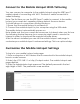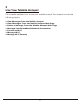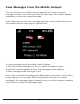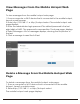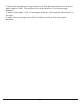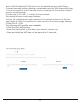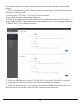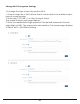User's Guide
Table Of Contents
- 1
- Remove the SIM card
- Customize the Mobile Hotspot Settings
- Use Your Mobile Hotspot
- Page
- Manage Your Broadband Network Connection
- Connect to Wi-Fi
- Manage Wi-Fi
- Manage Wi-Fi Security
- Manage Security
- Page
- Frequently Asked Questions
- connect?
- What if there's no service?
- What if my SIM card gets locked out?
- Specifications
16
Manage Your Broadband NetworkConnection
You can view the mobile broadband network status and turn mobile
data on and off.
View Mobile Broadband Network Status From the Mobile Hotspot Web
Page
To view network status from the mobile hotspot web page:
1.
From a computer or Wi-Fi device that is connected to the mobile hotspot,
launch a web browser.
2.
Enter http://192.168.1.1 or http://hotspot.webui.
The mobile hotspot web page displays.
3.
Enter the administrator login password. The default password is the last
eight digits of IMEI.The password is case-sensitive.The home page displays.
4.
Select Home.
5.
View the Network Status section.
Turn Mobile Data On and Off From the Mobile Hotspot Web Page
To turn mobile data on and off from the mobile hotspot
:
1.
From a computer or Wi-Fi device that is connected to the mobile hotspot,
launch a web browser.
2.
Enter http://hotspot.webui. The mobile hotspot web page displays.
3.
Enter the administrator login password. The default password is the last
eight digits of IMEI. The password is case-sensitive. The home page displays.
4.
Select Settings > Mobile Settings.
Connect to Wi-Fi
You can connect up to 15 Wi-Fi devices to your mobile hotspot network.
You can add a Wi-Fi device to your Wi-Fi network manually. If the device that
you are adding is WPS enabled, you can use the WPS method to connect
the device without using the Wi-Fi password.