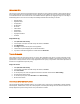User guide
59
Connection through Bluetooth
To configure your mobile phone via Bluetooth, please follow the below given steps:
1. Connect your Mobile phone to PC or Laptop through Bluetooth.
2. Ensure that you are able to connect your mobile phone through your PC via Bluetooth.
3. Start Quick Heal Total Security.
4. In the Quick Heal Total Security main window, click Scan on the left pane.
5. In the Scan pane, select Mobile tab.
6. Click Add Mobile.
7. Select Other Mobile Phone.
8. Select your Mobile phone from Mobile phone List and click Next.
9. Mobile Connection Wizard will search your mobile phone and displays available Bluetooth connections to your computer.
10. Select your mobile phone from the list of Bluetooth connection and click Next.
11. If your mobile phone requires Quick Heal Connector to be installed on your Mobile, you will be prompted to Install
Connector on your mobile phone. Follow below given steps to install Quick Heal Connector in your mobile phone.
a. Click Install Connector.
b. Total Security Mobile Connection wizard will send Quick Heal Connector installer to your mobile phone.
c. You will receive a message on your mobile phone. View the message to install Quick Heal Connector on your
mobile phone. After installation Start Quick Heal Connector from mobile.
d. Click Next.
12. Click Finish to complete the configuration.
Once Bluetooth Mobile is successfully configured, it will be added in Quick Heal Total Security Mobile List.
Scanning Other Mobile Phone through Bluetooth
To scan Other Mobile Phone via Bluetooth, please follow the below given steps:
1. Connect your Mobile phone to PC or Laptop through Bluetooth.
2. Ensure that you are able to connect your mobile phone through your PC via Bluetooth.
3. Start Quick Heal Total Security.
4. In the Quick Heal Total Security main window, click Scan on the left pane.
5. In the Scan pane, select Mobile tab.
6. Select the Mobile Phone from the list.
7. Click Scan to start scanning.