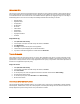User guide
53
Windows Spy
This tool can be used to find out more information about an application or process whenever required. At times it happens that we
keep on getting dialog boxes or messages that are shown by spyware or some malware and we are not able to locate the malware.
In such situation this tool can be used to find out more information about the application by dragging the target on to the dialog or
window that appears on the screen. This tool will provide following information about the dialog or a window.
• Application Name
• Original File Name
• Company Name
• File Description
• File Version
• Internal Name
• Product Name
• Product Version
• Copyrights Information
• Comments
Using Windows Spy
1. Start Quick Heal Total Security.
2. In the left pane of the Quick Heal Total Security main window, click Extra.
3. Click Windows Spy.
4. Click Drag and move the mouse pointer on the application.
5. A window will be opened displaying above mentioned information.
6. If you wish to terminate that application or window then click Kill Process.
Track Cleaner
Track Cleaner removes the entire list that expose your privacy. Many applications store the list of recently opened files in their
internal format to help you open them again for easy of use purpose. This feature of Windows is good but at the same time on the
systems which is used by more than one user it may happen that the users privacy is compromised. Track Cleaner helps delete all
the tracks of such applications and prevent privacy.
Using Track Cleaner
1. Start Quick Heal Total Security.
2. In the left pane of the Quick Heal Total Security main window, click Extra.
3. Click Track Cleaner.
4. To clear the privacy item, select the application and item that should be cleaned and click Start Cleaning.
5. The selected items will be cleaned.
6. To clear all the privacy item, select Check All and click Start Cleaning.
7. All items will be cleaned.
Advanced System Explorer
This tool provides all important information related to your computer such as running process, installed BHO’s, toolbars installed in
Internet Explorer, installed ActiveX, Hosts, LSPs, Startup Programs, Internet Explorer settings and Active network connection. This
will help diagnose the system for tracing existence of any new malware or riskware.