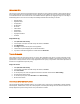User guide
52
Hijack Restore
Hijack Restores, restores the important Internet Explorer settings to default settings. Internet Explorer settings modified by
Malwares, Spywares, Genuine applications and even by you can be easily restored to default setting using Hijack restore. This tool
also restores certain other critical operating system settings like registry editor and task manager.
Using Hijack Restore
1. Start Quick Heal Total Security.
2. In the left pane of the Quick Heal Total Security main window, click Extra.
3. Click Hijack Restore.
Restoring Internet Explorer Browser Settings
Settings
This section displays the important Internet Explorer settings which can
be restored using Hijack Restore.
Current Settings This section displays the current Internet Explorer settings.
Previous/Default
Settings
This sections displays the last or default Internet Explorer settings.
Check All Select all Internet Explorer to restore previous or default settings.
Restore default Host file
Select this option to restore default Host file. Click Default Host file to
configure your own Host file so that during restore of the host file your
settings are well preserved. Type the IP address and Host name and
click Add. To edit the existing entry select the entry and click Edit. To
delete select the entry and click Delete.
Restore important
system settings
Critical system settings can be restored using this option. This setings
generally modified by the Malware/Spywares to disable specific and
important feature of the Operating System such as Registry Editor, Task
Manager etc.
Restore Now
Restores the Internet Explorer settings to its default or at previous
stage. You can restore specific settings by selecting specific settings and
click Restore Now. To restore all the settings select Check All and
click Restore Now.
Undo
This feature revert the last restoration and giving a chance to user to
undone the changes.