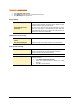User guide
108
Using Emergency CD and Command Line Scanner
Quick Heal Total Security Emergency CD, - create your own emergency bootable CD that will help you to clean boot your Windows
PC and scan and clean all the drives including NTFS partitions. This helps in cleaning badly infected PC from file infecting viruses
which cannot be cleaned from inside windows.
If your computer is badly infected by a virus in such a case while installing Quick Heal Total Security, Pre-install scan of Quick Heal
Total Security installer will detect the active virus resident in memory. Hence you are unable to proceed with Quick Heal Total
Security Installation. You are required to remove the virus from memory and other critical system areas before proceeding with
Quick Heal Total Security Installation. To create Quick Heal Total Security Emergency CD, your system should fulfill following
requirements:
• Licensed copy of Microsoft Windows Operating System. (Windows 2000/XP/2003 or above).
• Microsoft Windows Installation CD. (Windows XP/2003 or above)
• A blank writable CD and a CD-Writer drive.
• Emergency CD can only be used to scan and clean drives of the same system for which you have licensed Microsoft
Windows operating system.
How to make Emergency CD
Emergency CD and Command line scanner can be created using installed Quick Heal Total Security software. See
Creating
Emergency CD or Command line scanner.
Using Emergency CD
1. Insert Emergency CD into your CD-Rom/DVD-Rom drive.
2. Restart your system.
3. Emergency CD will be automatically start and starts scanning all the drives. It will automatically disinfect the infection if
found.
4. Once the scanning is over remove the Emergency CD from CD-Rom/DVD-Rom drive.
5. Restart your system.
Using Command line Scanner
Command line Scanner is executed using EMGSCAN.EXE command at the DOS command prompt. EMGSCAN.EXE usage is:
Emgscan.exe [drive/path] [options]
Chapter
9