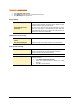User guide
107
Reports
During the scan you can also check the reports of the scan
simultaneously. While scanning just press Reports window tab. By
default setting, reports will be having infection event only. If you want
to have the list of entire scan including clean files, select List files while
scanning in the Scanner’s option page.
Settings
You can check the settings used during the scan. To view these
settings, just press Settings window tab.
Cleaning virus encountered in memory
“Virus Active in memory” means that virus is active, spreading to other files, computer (if connected to network) and doing
malicious activity as per its payload. When Quick Heal Total Security detects a virus in memory, it warns in the following manner:
You can schedule Native Scanning of your PC at next boot which will scan and clean all drives including NTFS partitions at boot time
before desktop is completely loaded. This will help you in detecting and cleaning even the most cunning Rootkits, spywares, special
purpose Trojans and loggers. After disinfection restart your system and continue with installation. See
Performing Native Boot Scan
for more detail.
Cleaning backdoor, trojan, worm and malwares encountered in
memory
During memory scanning if backdoor, trojan, worm, and other malwares are found, then Quick Heal Total Security will try to disable
them and will ask you to scan the system for complete disinfection.
Restart required during cleaning for some malwares
Some malwares drop and inject their dynamic link libraries into system’s running processes such as explorer.exe, Iexplorer.exe,
svchost.exe, etc. which cannot be disabled or cleaned. During memory scan when they will be detected, they will be set for deletion
in the next boot automatically. Quick Heal Total Security memory scan will provide complete detail or action recommendation for
you in such cases.
Cleaning of Boot/Partition viruses
In case if Quick Heal Total Security memory scanner detects a boot or partition virus in your system then it will recommend you to
boot your system using a clean bootable disk and scan it using Quick Heal Emergency disk to clean the virus. See
Using Emergency
disk for more details.
Responding to virus found alerts from Online Protection
Quick Heal Total Security Online Protection continuously scans your system for viruses in the background as you work. By default,
Online Protection repairs the infected files automatically. You will also get a prompt after the action is taken by Quick Heal Total
Security Online protection.