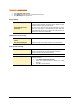User guide
104
Miscellaneous - General
Quickly scan system at Windows startup
Enable Startup Scan This option lets Quick Heal Total security to scan the starting area of
the system from wherein the programs are trying to get automatic
execution control to trap new and unknown virus. It also keeps a
watch on some of the system files, which are commonly patched (or
replaced) by certain worms/backdoors/trojans.
This feature is not supported on Windows Vista and above Operating system.
Get the status of a file by checking its Property
Enable Property Sheet
Scanner
This option registers Quick Heal Total Security Scan tab in every file’s
properties tab. It provides information about the file status (Clean or
Infected). You will also get the Quick Heal Total Security version and
virus database information here.
Schedule for deleting Reports and Quarantine file
Delete Reports after You can delete the reports of Quick Heal Total Security at specific
intervals.
Delete Quarantine/Backup
files after
You can delete the quarantine files (including backup of the infected
files) at specific intervals.
Prevent unauthorized access to option settings of Quick Heal
To protect Quick Heal Total Security options from being changed without your permission, you can choose to protect it by enabling
password protection for the same. If you specify a password, you are asked to enter a password every time when you wish to view
or change the Options.
Enable password
protection
To specify a password:
1. At the top of the main window, click Options.
2. In the Options window, under the Miscellaneous tab, click
General.
3. Select Enable password protection and press Change
Password.
4. In the password dialog box, type a password.
5. Click OK.
Application Status
Show application icon at
system tray
If this option is enabled, Quick Heal Total Security icon will be visible
at the system tray. User can easily access Quick Heal Total Security
from this icon directly.