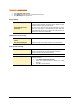User guide
102
Getting messages from Local Folder or Network path
Quick Heal Total Security Messenger can be configured to gather messages from a Local Folder or the Network Path. This feature
enables Quick Heal Total Security Messenger's full functioning on systems where Internet connection is not available but systems
are connected to LAN.
To get messages from local folder/network path please follow the below given steps:
1. Take a system, which is connected, to the Internet. This system will download messages from Total security Internet
centre.
2. Create a folder on that system. For example: C:\QHMSGR
3. Share this folder with Read access rights on the network.
4. Now click Start and point to Programs, Quick Heal Total Security and Quick Heal Total Security.
5. Click Options.
6. Select Messenger from the Updates tab.
7. Select Keep a backup of message.
8. Specify the folder where you want to keep a backup of messages. For example: C:\QHMSGR
9. Click OK to save the changes.
10. On workstations go to Messenger settings under Updates option tree.
11. Select Pick from specified path" and specify the shared backup messages folder path. For example:
\\SERVER\QHMSGR
12. Click OK to save the changes
.
Updates - Internet Settings
1. Start Quick Heal Total Security.
2. Click Options, under the top menu of Quick Heal Total Security.
3. Select Internet Settings under the Updates tab.
Your Internet Connection will be automatically detected. Change the settings only if you have trouble with the default connection
settings.
Enabling and configuring proxy settings
If you are "using a proxy server on your network" or "using Socks Version 4 & 5 network" then you need to enter the IP address
(or domain name) and port of the proxy, SOCKS V4 & SOCKS V5 server in the Connection settings. Username & password are
mandatory for the logon credential. Following Quick Heal modules require these changes:
• Registration Wizard
• Quick Update
• Messenger
To enable and configure HTTP proxy settings
1. On the Internet Settings, select Enable proxy settings.
2. Choose HTTP Proxy, Socks V 4 or SOCKS V 5 as per your settings and then do the following:
• In Server, type IP address of the proxy server or domain name (For example: proxy.yourcompany.com).
• In Port, type the port number of the proxy server (For example: 80).
• In User name and Password, type your server logon credentials, when required.
3. Click OK to save the settings.