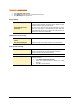User guide
101
Updates - Messenger
1. Start Quick Heal Total Security.
2. Click Options, under the top menu of Quick Heal Total Security.
3. Select Messenger under Updates tab.
General Settings
Enable Messenger This option enables Quick Heal Total Security Messenger service which
provides important information about latest threats, updates and other
information related to Quick Heal Total Security.
Show Messenger icon in
system tray
This option shows Quick Heal Total Security Messenger icon in the
system tray. If this option is unchecked then the Quick Heal Total
Security Messenger icon will not be visible in the system tray but you
will still receive messages and notifications.
Select the mode to get message
Download from Internet
Centre
Download and notify the messages through Internet.
Pick from specified path Download and notify the messages through local or network folder.
Keep a backup of message
Keep a backup of message This option allows saving the message while notifying through
Internet. Saved message can be used to deploy the notification
message to all other computers within a network.
Delete messages if older then You can delete message at scheduled intervals or just after viewing.
To manage messages:
1. Select Delete messages if older then.
2.
Choose the desired intervals for deleting the viewed
messages.
3.
Press Ok to save the changes.