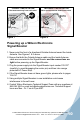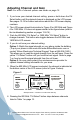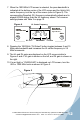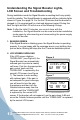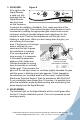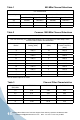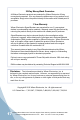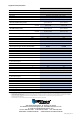User's Manual
11
Contact Wilson Electronics Technical Support Team with any questions at 866-294-1660
or email: tech@wilsonelectronics.com. Mon.- Fri. Hours: 7 am to 6 pm MST.
12
800
MHz
1900
MHz
Max
Min
Max
Min
800
MHz
1900
MHz
CH
Select
CH
Select
SMART
TECHNOLOGY
™
Dual-Band
Channelized
Signal Booster
UL CH DL
70 A 72
800MHz
68 AA’ 70
Adjusting Channel and Gain
Note: For a list of channel options see tables on page 15.
1. If you know your desired channel setting, press or hold down the CH
Select button until the desired channel is displayed on the LCD screen.
See pages 13-14 for further instructions about the LCD screen display
numbers.
2. The LCD screen should look similar to Figure 3 for 800 MHz and Figure
4 for 1900 MHz. If it does not appear similar to the figure below (refer to
the troubleshooting section on pages 13 & 14).
3. Push the 800 MHz “CH Select” or 1900 MHz “CH Select” button to
change channels. This button also toggles between the 800 MHz and
1900 MHz LCD screens.
4. If you do not know your channel setting:
Option 1: Watch the signal strength on your phone inside the building.
(To put your phone in test mode visit www.WilsonElectronics.com or
contact Wilson Electronics Technical Support Team at 866-294-1660.)
This allows you to read the signal strength from the cell tower. Press the
yellow “CH Select” button until you have the best signal. Refer to page
7 on how to read the signal strength from the cell tower.
Option 2: You may also contact your wireless service provider for
optimal channel setting information for your area.
5. When the 800 MHz LCD screen is selected, the channel is indicated at
the bottom center of the LCD screen (refer to Figure 3 below).
6. Pressing the 800 MHz “CH Select” button steps between channels
listed in Table 1 on page 15.
Figure 3
Frequency
UL Gain Channel DL Gain
Example shown – numbers on LCD screen will vary.