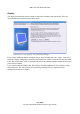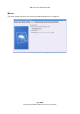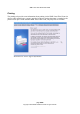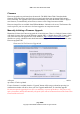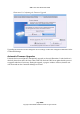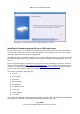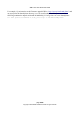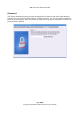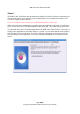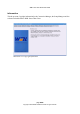User guide
WML Linux Thin Client User Guide
Firmware
Firmware upgrades are performed over the network. The WML Linux Thin Client downloads
firmware image files from a specified web server and copies them onto its internal flash storage
before rebooting. The upgrades can be performed manually, only when the admin wishes to apply a
new firmware, or automatically at boot time, as soon as a new image becomes available.
Firmware image files are available from William Matthew Limited's web servers. The firmware files
can be copied to your own web server for faster upgrades on a corporate network.
Manually Initiating a Firmware Upgrade
Illustration 50 shows the Firmware upgrade tab in its initial state. There is a “Refresh” button, which
will check for a new firmware at the Firmware upgrade URL, a “Default Server URL” button, which
will restore the Firmware upgrade URL to the default of “http://wmltd.co.uk/foundrylinux” and a
checkbox to specify whether the unit should automatically upgrade if a new image is available at the
Firmware upgrade URL.
After pressing Refresh, the tab will tell you if a firmware is available, and if so, whether your unit is
up to date, or can be updated.
If a new firmware is available, then the “Upgrade” button will be un-greyed, and on pressing it, a
confirmation window will show, where you can “Upgrade and Reboot” or cancel the upgrade.
Do not interrupt the upgrade process once it is underway, or power off the device. The process will
take a few minutes, mainly determined by the speed of the network connection between the Linux Thin
Client and the web server.
page 54/62
Copyright © 2008 William Matthew Limited. All rights reserved
Illustration 50: The Firmware Upgrade tab