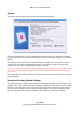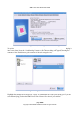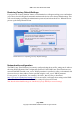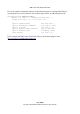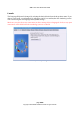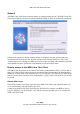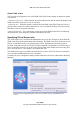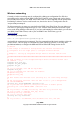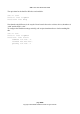User guide
WML Linux Thin Client User Guide
Remote VNC access
VNC provides a full graphical view of the WML Linux Thin Client's desktop. A number of options
are provided:
“control as well as view” When checked, the remote admin will be able to control the desktop of the
WML Linux Thin Client user, as well as viewing it.
“prompt the user” When this option is checked, the local WML Linux Thin Client user will see a
pop-up window whenever a remote admin tries to view or control the desktop. The local user may
then either refuse or accept the connection.
“password protection” Use a password to protect access to the WML Linux Thin Client desktop.
This password is stored separately from the usual admin password.
Specifying X Font Server (xfs)
The “Proxy/Font Server” tab allows the administrator to specify an X Font Server from which the
WML Linux Thin Client should obtain font information. The WML Linux Thin Client runs its own
font server, but this provides a very limited range of fonts. The Bitstream Vera truetype font is
provided, along with a simple fixed X font. To allow tunnelled X applications to use a full range of
fonts, a networked X font server can be used. Fill in the field with a suitable font server entry, and
press “Set Font Server”. An example is xfs.company.lan:7100
The default for the font server field is the local font server, unix/:7100. This font server remains in
use, even when an additional font server is specified.
Currently, the proxy configuration setting is made within the web browser, rather than in the Setup
Manager.
page 47/62
Copyright © 2008 William Matthew Limited. All rights reserved
Illustration 46: Highlighting the x font server field to specify an additional font
server.