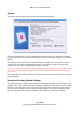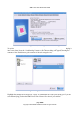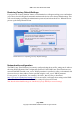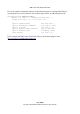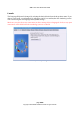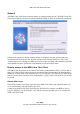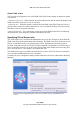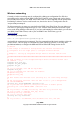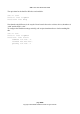User guide
WML Linux Thin Client User Guide
Network
The WML Linux Thin Client's Network settings are configured using this tab. The WML Linux Thin
Client can use DHCP to obtain its IP address and DNS settings, or these can be manually configured.
If the network settings are entered manually, details for IP address, netmask, gateway and name
resolution need to be entered in the “Network interface” and “Domain name server” tabs. In the
“Domain name server” settings, two DNS servers may be specified, along with a domain search path,
which should be a space separated list of the domains on your network to search.
Remote access to the WML Linux Thin Client
The WML Linux Thin Client can be remotely accessed by an administrator either via secure shell, or
using VNC. Both of these features need to be switched on in the Network tab of the Setup Manager.
Illustration 45 shows both secure shell and VNC access switched on. The SSH and VNC daemons are
started as soon as their respective boxes are checked, the “Apply” button in the Network box needn't
be pressed.
Remote SSH access
Secure shell provides a text based connection to the WML Linux Thin Client, which the admin can
use to check memory usage and runaway processes.
Connect to the WML Linux Thin Client using any SSH client (for example, OpenSSH for unix, or
Putty for Windows). Use the username “root” and the same password that you use to configure the
WML Linux Thin Client.
page 46/62
Copyright © 2008 William Matthew Limited. All rights reserved
Illustration 45: Network settings set to DHCP