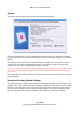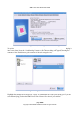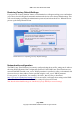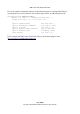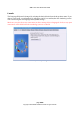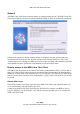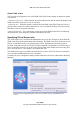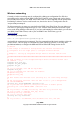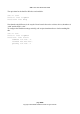User guide
WML Linux Thin Client User Guide
System
The System tab shows details about the thin client hardware and firmware.
The “System Information” box shows information about the processor type, the amount of memory
available, the Linux kernel version and the Firmware version. The network settings are also shown in
this box.
The “Desktop” box has two fields to control the thin client's desktop. The first check box controls
whether a user may launch a command line terminal. If it is checked, a button will appear on the
“Connections” tab of the Connection Manager called “Terminal”.
Note that if a user has access to a terminal window, then it is possible for the user to modify the list of
connections in the Connection Manager. Access to the terminal is intended for administrator and
power users.
The second check box enables a task bar at the bottom of the screen which allows the user to navigate
between windows.
Saving and Loading System Settings
The “System Settings” window has three buttons to help manage the WML Linux Thin Client. “Save
Settings” will store the current system and connection configuration to a backup file, which is either
stored on a usb storage device (if present) or in the temporary directory /tmp if not. “Save Settings”
will save network, display, mouse, locale and password settings, as well as any connections which
have been configured in the Connection Manager. The settings are saved in a file settings.tar.
page 41/62
Copyright © 2008 William Matthew Limited. All rights reserved
Illustration 40: The System Tab of the Setup Manager